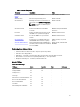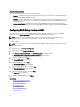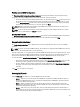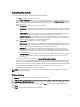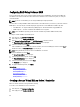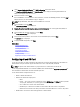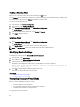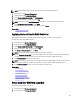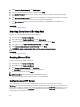Users Guide
Setting Virtual Disk Attributes
Use this page to specify the values for the following virtual disk attributes:
• In the Size box, specify the size of the virtual disk.
• From the Stripe Element Size drop-down menu, select the stripe element size. The stripe element size is the
amount of disk space a stripe consumes on each physical disk in the stripe. The Stripe Element Size drop-down
menu may contain more options than initially displayed on the screen. Use the up-arrow and down-arrow keys
to display all options.
• From the Read Policy drop-down menu, select the read policy:
– Read Ahead — The controller reads sequential sectors of the virtual disk when seeking data. The Read
Ahead policy may improve system performance if the data is written to sequential sectors of the virtual
disk.
– No Read Ahead — The controller does not use the Read Ahead policy. The No Read Ahead policy may
improve system performance if the data is random and not written to sequential sectors.
– Adaptive Read Ahead — The controller initiates the Read Ahead policy only if the most recent read
requests accessed sequential sectors of the disk. If the recent read requests accessed random sectors
of the disk, then the controller uses the No Read Ahead policy.
• From the Write Policy drop-down menu, select the write policy.
– Write Through — The controller sends a write-request completion signal only after the data is written to
the disk. The Write Through policy provides better data security than the Write Back policy since the
system assumes the data is available only after it has been written to the disk.
– Write Back — The controller sends a write-request completion signal as soon as the data is in the
controller cache but has not yet been written to disk. The Write Back policy may provide faster write
performance, but it also provides less data security since a system failure could prevent the data from
being written to disk.
– Force Write Back — The write cache is enabled regardless of whether the controller has an operational
battery. If the controller does not have an operational battery, data loss may occur in the event of a
power failure.
• To assign a hot spare to the virtual disk, select Assign a Hot Spare Disk if available.
A hot spare is an unused backup physical disk that is used to rebuild data from a redundant virtual disk. A hot
spare can be used only with a redundant RAID level. Hot spares also have requirements for physical disk size.
The hot spare must be as big as or bigger than the smallest physical disk included in the virtual disk. If the RAID
level and physical disk availability do not meet these requirements, a hot spare is not assigned.
• To secure the virtual disk with the controller’s security key.
NOTE: The secure virtual disk is created only if the controller security key is created and the selected disks are
Self-Encrypting Drives (SEDs).
Viewing Summary
The Summary page displays the virtual disk attributes based on the selections.
CAUTION: Clicking Finish deletes all existing virtual disks except any foreign configurations that you specified. All
data residing on the virtual disks is lost.
To return to a previous page to review or change selections, click Back. To exit the Wizard without making changes,
click Cancel.
Click Finish to create a virtual disk with the displayed attributes.
45