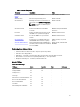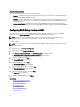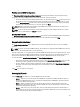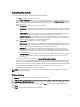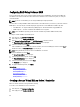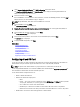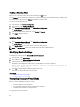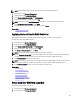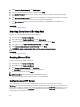Users Guide
Viewing Current RAID Configuration
The View Current RAID Configuration and Select Controller page displays the attributes of any virtual disks already
configured on the supported RAID controllers attached to the system. You have two options:
• Accept the existing virtual disks without making changes. To select this option, click Back. If you have to install
the operating system on an existing virtual disk, make sure that the virtual disk size and RAID level are correct.
• Use the RAID configuration wizard to delete all the existing virtual disks and create only single and new virtual
disk to be used as the new boot device. To select this option, click Next.
NOTE: RAID 0 does not provide data redundancy. Other RAID levels provide data redundancy and enable you to
reconstruct data in the event of a disk failure.
NOTE: You can create only one virtual disk using Lifecycle Controller. To create multiple virtual disks, use option
ROM. To access option ROM, press CTRL+R during boot.
Selecting RAID Controller
The View Current RAID Configuration and Select Controller page displays all supported RAID controllers attached to the
system. Select the RAID controller on which you want to create the virtual disk, and then click Next.
Foreign Configuration Found
The Foreign Configuration Found page is displayed only if a foreign configuration disk resides on the selected RAID
controller.
NOTE: If you have selected an S110 RAID controller, the foreign disks are displayed as Non-RAID disks in Lifecycle
Controller. You must initialize them to create a virtual disk.
A foreign configuration is a set of physical disks containing a RAID configuration that has been introduced to the system
but is not yet managed by the RAID controller to which it is attached. You may have a foreign configuration if physical
disks have been moved from a RAID controller on another system to a RAID controller on the current system.
You have two options: Ignore Foreign Configuration and Clear Foreign Configuration.
• If the foreign configuration contains data that you require, select Ignore Foreign Configuration. If you select this
option, the disk space containing the foreign configuration is not available for use in a new virtual disk.
• To delete all data on the physical disks containing the foreign configuration, select Clear Foreign Configuration.
This option clears the disk space containing the foreign configuration and makes it available for use in a new
virtual disk.
Click Next after selecting one of the options.
Selecting RAID Levels
From the RAID Level drop-down menu, select the RAID level for the virtual disk:
• RAID 0 — Stripes data across the physical disks. RAID 0 does not maintain redundant data. When a physical
disk fails in a RAID 0 virtual disk, there is no method for rebuilding the data. RAID 0 offers good read and write
performance with zero data redundancy.
• RAID 1 — Mirrors or duplicates data from one physical disk to another. If a physical disk fails, data can be
rebuilt using the data from the other side of the mirror. RAID 1 offers good read performance and average write
performance with good data redundancy.
• RAID 5 — Stripes data across the physical disks, and uses parity information to maintain redundant data. If a
physical disk fails, the data can be rebuilt using the parity information. RAID 5 offers good read performance and
slower write performance with good data redundancy.
43