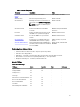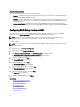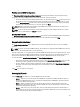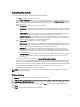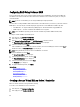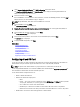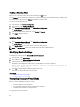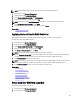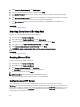Users Guide
Smart Card Authentication
You can set the following values for smart card authentication:
• Enabled — Enabling Smart Card login disables all command-line out‑of-band interfaces including SSM, Telnet,
Serial, remote RACADM, and IPMI over LAN.
• Disabled — On subsequent logins from the graphical user interface (GUI), the regular login page displays. All
command-line out-of-band interfaces—including Secure Shell (SSH), Telnet, Serial, and RACADM—are set to
their default states.
• Enabled with RACADM — Enabling smart card login with RACADM disables all command-line out-of-band
interfaces—including SSM, Telnet, Serial, remote RACADM, and IPMI over LAN—while still allowing RACADM
access.
Configuring RAID Using Hardware RAID
If your system has one or more supported PERC RAID controller(s) with PERC 8 firmware or greater, or SAS RAID
controller(s), use the RAID Configuration wizard to configure a virtual disk as the boot device.
NOTE: If there are any internal storage controller cards on the system, all other external cards cannot be
configured. If there are no internal cards present, then external cards can be configured.
To configure RAID:
NOTE: It is recommended that you have a good knowledge of RAID and your hardware configuration to perform
RAID configuration.
1. In the left pane, click Hardware Configuration.
2. In the right pane, click Configuration Wizards.
3. Under Storage Configuration Wizards, click RAID Configuration to launch the wizard.
The View Current RAID Configuration and Select Controller page is displayed.
4. Select the controller and click Next.
The Select RAID Level page is displayed.
5. Select the RAID level and click Next.
The Select Physical Disks page is displayed.
6. Select the physical disk properties and click Next.
The Virtual Disk Attributes page is displayed.
7. Select the virtual disk parameters and click Next.
The Summary page is displayed.
8. To apply the RAID configuration, click Finish.
Related Links
Viewing Current RAID Configuration
Selecting RAID Controller
Foreign Configuration Found
Selecting RAID Levels
Selecting Physical Disks
Setting Virtual Disk Attributes
Viewing Summary
42