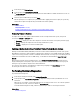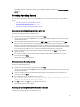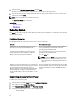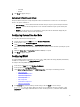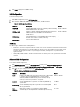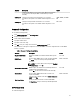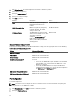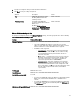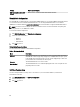Users Guide
Settings Values and Description
DNS Server 2 (Secondary DNS
Server)
Maximum value of FFFF:FFFF:FFFF:FFFF:FFFF:FFFF:FFFF:FFFF
Virtual Media Configuration
The Virtual Media is available only if the system includes iDRAC7 Enterprise. Use the Virtual Media Configuration wizard
to set control modes for the available Virtual Media devices. See the
Integrated Dell Remote Access Controller 7
(iDRAC7) User’s Guide
available at support.dell.com/manuals for more information on supported Virtual Media devices.
NOTE: The feature is licensed. Acquire the license to enable the feature. For more information on acquiring and
using the licenses, see
iDRAC7 User’s Guide
.
To set the virtual media configuration:
1. From iDRAC Configuration, go to Virtual Media Configuration.
2. Select one of the control modes:
– Attached
– Detached
– Auto-Attached
3. Click Next to proceed.
Virtual Media Connection Mode
The connection modes available for Virtual Media configuration:
Table 7. : VM Connection Mode
Mode Description
Attached The Virtual Media devices are available for use in the current operating environment.
Virtual Media enables a floppy image, floppy drive, or CD/DVD drive from your system
to be available on the managed system’s console, as if the floppy image or drive were
present (attached or connected) on the local system.
Detached The Virtual Media devices are not accessible.
Auto-Attached The Virtual Media devices are automatically mapped to the server every time the user
physically connects a media.
LAN User Configuration
Use this to configure LAN user settings such as: account access, account-related attributes, and smart card
authentication. To do this:
1. From iDRAC Configuration, go to LAN User Configuration.
2. Set user settings.
3. Click Next to proceed.
40