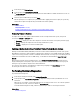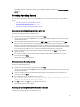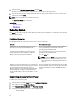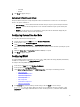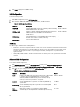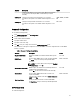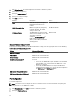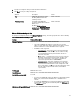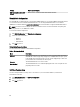Users Guide
1. Select the option Any Other Operating System, and click Next.
No drivers are extracted. Therefore, prepare the drivers for the required operating system.
2. Insert the operating system installation media with all the operating system components that are specific to your
requirements and click Next.
NOTE: Lifecycle Controller does not validate the media.
The Reboot the System page is displayed
Related Links
Rebooting System
Driver Access
Rebooting System
Click Finish to reboot the system and continue with the operating system installation. The system boots to the operating
system installation media.
Post Reboot Scenarios
The following table lists the post reboot scenarios, its user actions, and impact.
Scenario User Action and Impact
During POST, the system prompts you to press a key to
boot into the operating system installation media
Press any key to begin the operating system installation,
else the system boots to the hard-disk and not the
operating system installation media.
Operating system installation is interrupted and the
system reboots before the installation is completed.
The system prompts you to press a key to boot from the
operating system installation media.
Want to cancel operating system installation. Press the <F10> key.
NOTE: Pressing the <F10> key at any point during the
installation process or while rebooting causes any
drivers provided by the OS Deployment wizard to be
removed.
During the 18-hour period when drivers are extracted to a
temporary location after the operating system is installed,
you cannot update Lifecycle Controller, drivers, or
hardware diagnostics using a DUP. If you attempt a DUP
update through the operating system during this time
period, the DUP displays a message that another session
is active.
Lifecycle Controller does not allow this after the operating
system installation. However, if you disconnect the power
supply to the managed system, the OEMDRV directory is
erased.
Controlling Access to Front Panel
To control access to the front panel:
1. From the Lifecycle Controller Home page, select Hardware Configuration.
2. In the right pane, select Configuration Wizards.
3. Under System Configuration Wizards, click Front Panel Security.
4. Set System Control Panel Access to one of the following options:
– View and Modify
34