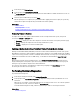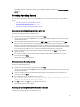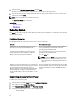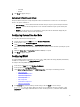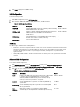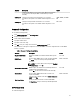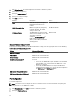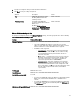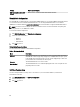Users Guide
The RAID configuration is applied on the disks, and OS Deployment wizard navigates to the Select an Operating
System page.
Selecting Operating System
You can select an operating system based on its availability and user preference. Perform any one of the following
actions:
• Selecting an Operating System Available in the List
• Selecting Custom Operating System
• Selecting an Operating System Not Available in the List
Selecting an Operating System Available in the List
To install an operating system that is available in the list:
1. From the list, select the required operating system, and click Next.
The drivers are extracted to the OEMDRV directory, and Lifecycle Controller prompts you to insert the operating
system installation media.
2. Lifecycle Controller displays two installation modes — UEFI or BIOS. Select one of the options and click Next.
If the selected operating system does not support UEFI mode, the UEFI option is grayed-out. However, if the
operating system that is being installed has partial support for UEFI based installation, it may fail and you may not
be able to boot into the operating system. Make sure to see the operating system documentation before installing
the operating system in UEFI mode. Else, set the boot mode to BIOS and install the operating system.
3. Insert the standard operating system installation media when prompted, and click Next. Lifecycle Controller
validates the media.
4. If the standard operating system installation media is validated, continue with the installation. Else, insert the
correct media and click Next.
The Reboot the System page is displayed.
Selecting Custom Operating System
To install a custom operating system:
1. From the list, select the required operating system and click Next.
The drivers are extracted into the OEMDRV directory and Lifecycle Controller prompts you to insert the operating
system installation media.
2. Insert the custom operating system media with all the operating system components that are specific to your
requirements, and click Next.
3. If the validation check fails, the following message appears:
The selected media doesn’t match the standard media certification of the OS
<name of the selected operating system>
4. Click Yes to continue, else No to insert a different media and retry.
The Reboot the System page is displayed.
Selecting an Operating System Not Available in the List
To install an operating system that is not available in the list:
33