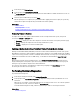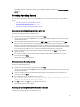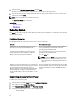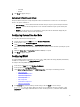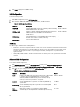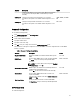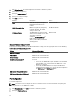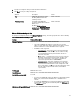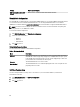Users Guide
1. In the left pane, click Platform Update.
2. In the right pane, click Launch Platform Rollback.
The Platform Rollback page displays a list of components for which rollback is available and the later versions are
selected by default.
3. Select the required rollback image(s) and click Apply.
After the update process is complete, the system reboots. When applying more than one update, the system may
reboot between updates directly into Lifecycle Controller and continue updating.
Related Links
Platform Rollback
Comparing Firmware Versions
Updating or Rolling Back Devices That Affect Trusted Platform Module Settings
Comparing Firmware Versions
To compare the version of the update or rollback with the version currently installed on the system, compare the
versions in the Current and Available fields:
• Component — Displays the name of the components. Select the check box for each update you want to apply.
• Current — Displays the component version currently installed on the system.
• Available — Displays the version of the available update.
Updating or Rolling Back Devices That Affect Trusted Platform Module Settings
Enabling Trusted Platform Module (TPM) with pre-boot measurement enables the BitLocker protection on the system.
When BitLocker protection is enabled, updating or rolling back the components such as RAID controller, NIC, and BIOS
require that a recovery password is entered or a USB flash drive that contains a recovery key is inserted during the next
system boot. For information on how to set TPM settings, see the
BIOS User Guide
available at support.dell.com/
manuals.
When Lifecycle Controller detects that TPM security is set to On with Pre-boot Measurements, a warning message
displays indicating that certain updates require the recovery password or USB flash drive with the recovery key. The
warning message also indicate components that affect the BitLocker.
You can choose not to update or to roll back those components by navigating to the Select Updates page and
deselecting the check boxes for the components.
Performing Hardware Diagnostics
To perform hardware diagnostics:
1. In the left pane of Lifecycle Controller, click Hardware Diagnostics.
2. In the right pane, click Run Hardware Diagnostics. The diagnostics utility is launched, and follow the on-screen
instructions.
When the tests are complete, results of the diagnostics tests are displayed on the screen. To resolve the problems
reported in the test results, search the resolutions at support.dell.com.
To exit the Hardware Diagnostics utility, reboot the system and press F10 to re-enter Lifecycle Controller.
Related Links
Hardware Diagnostics
31