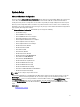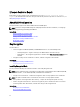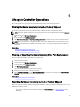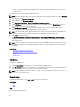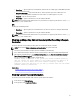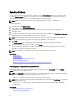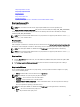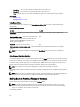Users Guide
• User Name — The user name required for authentication on the proxy server.
• Password — The password required for authentication on the proxy server.
• Type — The type of proxy server. HTTP and SOCKS 4 proxy types are supported by Lifecycle Controller.
Related Links
Using Repository
Using Single Component DUPs
Using Network Share
To use a shared folder over a network, select Network Share (CIFS or NFS) and enter the details provided in the
following table:
Table 1. Network Share Details
For CIFS For NFS
Share Name — Path to the shared folder where the DUPs or repository is located. For example, \\xxx.xxx.xx.xx
\sharename.
Domain and User Name — Type the correct domain and
user name required to log on to the network share. For
example, loginname@myDomain, and if there is no
domain, type the loginname.
NA
Password — Type the correct password NA
Catalog Location or Update package path — Name of the DUP of the location/sub-directory where the catalog is
stored.
NOTE: If the catalog file and DUP are downloaded from ftp.dell.com, Do not copy them into a sub-directory.
Selecting and Applying Updates
To select and apply the updates, select the required updates and click Apply. By default, Lifecycle Controller selects the
components for which the current updates are available. For more information, see the
Lifecycle Controller online help
.
The system reboots after the update process is complete. When applying more than one update, the system reboots
between updates directly into Lifecycle Controller and continues with the other selected updates.
NOTE: The system does not reboot after updating the OS driver pack and hardware diagnostics.
If the iDRAC firmware update is interrupted, you may need to wait up to 30 minutes before attempting another firmware
update.
NOTE: While using Lifecycle Controller to update the power supply unit firmware, the system shuts down after the
first task. It takes a couple of minutes to update the PSU firmware and then automatically turns on.
Rolling Back to Previous Firmware Versions
You can roll back to previous firmware versions using the Rollback wizard.
NOTE: If you update the BIOS or firmware only once, the rollback feature provides the option to revert to the
factory-installed component firmware image. If you update the firmware more than once, the factory‑installed
images are overwritten and you cannot revert to them.
To roll back the platform:
30