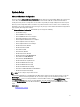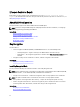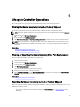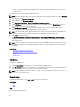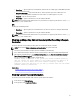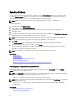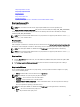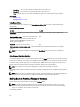Users Guide
Updating Platform
You can update to the latest version of Lifecycle Controller using the Platform Update wizard. It is recommended that
you run the Platform Update wizard on a regular basis to access the latest updates. You can update the component
firmware either using update repositories or individual DUPs (single component DUP.)
NOTE: Make sure that the file name for the single component DUPs does not have any blank space.
To update the platform:
1. In the left pane, click Platform Update.
2. In the right pane, click Launch Platform Update.
3. Select the type of update and one of these update repositories: FTP Server, Local Drive, or Network Share.
4. Specify the details.
5. To verify if Lifecycle Controller is able to connect to the IP address that is provided, click Test Network Connection.
By default, it pings the Gateway IP, DNS server IP, host IP, and proxy IP.
NOTE: Lifecycle Controller cannot ping to the domain name and does not display its IP address if the DNS is not
able to resolve the domain name. Make sure that the issue with DNS is resolved and retry.
6. Click Next.
The Select Updates page is displayed with the component names for which the updates are available.
7. Select the components that require an update, and click Apply.
The update process is initiated and the firmware update is completed after rebooting the system several times
depending on the number of components selected.
NOTE: The system does not reboot if OS driver packs or hardware diagnostics are updated.
Related Links
Platform Update
Download Methods
Selecting Type of Update And Update Source
Selecting and Applying Updates
Updating or Rolling Back Devices That Affect Trusted Platform Module Settings
Selecting Type of Update And Update Source
To perform the updates, you can download single component DUPs or repository (Catalog.xml) using the Platform
Update wizard to one of the following sources:
NOTE: The Catalog.xml file contains the individual server bundles. Each bundle consists of all the DUP information
(md5 security key, date and time, path, Release ID, version, and so on.)
• FTP server — Dell FTP Server, Local FTP, or FTP server using a proxy server.
NOTE: Make sure that the repository (catalog file) and DUPs that are downloaded from ftp.dell.com, are copied into
the root folder of the source.
• Local Drive — Use a USB flash drive,
Dell Server Updates
DVD,
Lifecycle Controller OS Driver Packs
DVD.
• Network Share
Related Links
Accessing Updates on a Local FTP Server
Configuring Local USB Flash Drive
28