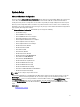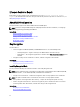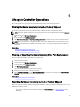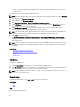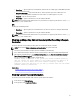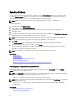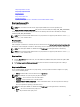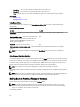Users Guide
• If you are storing the exported file in a USB flash drive, make sure that a USB flash drive is connected to the
managed system.
To export the current or factory shipped hardware inventory:
NOTE: For factory shipped inventory, the state of few parameters for the installed components displays Unknown.
1. In the left pane, click Hardware Configuration.
2. In the right pane, click Hardware Inventory.
3. Click Export Current Inventory or Export Factory Shipped Hardware Inventory.
4. Select USB Device if you are exporting the inventory log to a local USB flash drive or Network Share if you are
exporting the file to a shared folder on a network.
5. Click Test Network Connection to verify if Lifecycle Controller is able to connect to the IP address that you
provided. By default, it pings the Gateway IP, DNS server IP, and host IP.
NOTE: Lifecycle Controller cannot ping to the domain name and does not display its IP address if the DNS is not
able to resolve the domain name. Make sure that the issue with DNS is resolved and then retry.
6. Click Finish to export the inventory.
The HardwareInventory _<servicetag>_<timestamp>.xml or FactoryShippedHWInventory_<servicetag>.xml is
copied to the specified location. For the current inventory, the time stamp is in the format yyyy-mm-ddthh:mm:ss,
and ‘t’ indicates time.
NOTE: Lifecycle Controller does not provide the driver version for the RAID controller. To view the driver version,
use iDRAC7, OpenManage Server Administrator Storage Service, or any other third party storage management
application.
Related Links
About View and Export Current Inventory
About View and Export Factory Shipped Inventory
USB Device
Network Share
USB Device
To export to a USB flash drive:
1. From the Select Device drop-down menu, select the USB device (USB flash drive).
2. In the File Location text box, enter a valid directory or sub-directory path on the device. For example, 2011\Nov. If
the path is not provided, the file is stored in the root location of the device.
NOTE: Lifecycle Controller allows 256 characters in a path, and does not support special characters such as :, *, ?,
", <, >, |, #, %, and ^ in folder names.
Network Share
To export to a Network Share, select CIFS or NFS and type the required details.
Related Links
CIFS
NFS
CIFS
For CIFS, type the following details:
26