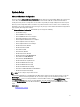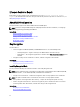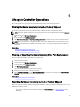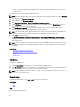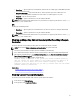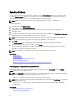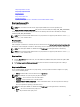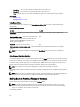Users Guide
4
Lifecycle Controller Operations
This section provides the tasks required to perform different operations on the Lifecycle Controller.
Viewing Hardware Inventory-Current or Factory Shipped
To view the currently installed or factory installed hardware components and their configuration details:
NOTE: For factory shipped inventory, the state of few parameters for the installed components displays Unknown.
1. In the left pane, click Hardware Configuration.
2. In the right pane, click Hardware Inventory.
3. Click View Current Inventory or View Factory Shipped Inventory to view the current or factory shipped inventory.
NOTE: Lifecycle Controller does not provide the driver version for the RAID controller. To view the driver version,
use iDRAC7, OpenManage Server Administrator Storage Service, or any other third party storage management
application.
Related Links
About View and Export Current Inventory
About View and Export Factory Shipped Inventory
Viewing or Exporting Hardware Inventory After Part Replacement
To view or export the hardware inventory after part replacement:
1. Launch Lifecycle Controller.
2. In the left pane, click Hardware Configuration.
3. In the right pane, click Hardware Inventory.
4. Click View Current Inventory.
Lifecycle Controller displays the old hardware inventory.
5. Reboot the server and relaunch Lifecycle Controller.
6. Access Hardware Inventory and click View Current Inventory to view the latest inventory or click Export Current
Inventory to export the latest inventory to an external location.
Related Links
About View and Export Current Inventory
Exporting Hardware Inventory-Current or Factory Shipped
Before exporting the currently installed or factory installed hardware components and their configuration, make sure the
following prerequisites are met:
• If you use the network share (shared folder), configure the Network Settings. See Using LC Settings for more
information.
25