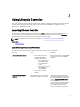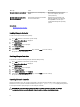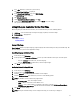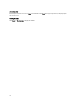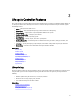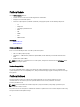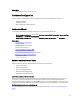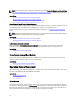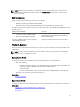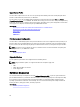Users Guide
Platform Update
Use the Platform Update wizard to:
• View the current versions of the installed applications and firmware.
• Display the list of available updates.
• Select the required updates, downloads (automatic), and apply the updates for the following components:
– LC
– Diagnostics
– Operating System Driver Pack
– BIOS
– NIC
– iDRAC
– PSU
– RAID Controller
Related Links
Download Methods
Updating Platform
Download Methods
Access one of the following locations or media to perform the updates:
• FTP server (Non-proxy and proxy)
• Local Drives — USB flash drive,
Dell Server Updates
DVD, and the
Dell Lifecycle Controller OS Driver Packs
DVD.
• Network share (CIFS or NFS)
NOTE: If the FTP server or network share is used for updates, configure the network card using LC Settings wizard
before accessing the updates.
Version Compatibility
The version compatibility feature enables you to update the component firmware versions that are compatible with
system components. In case of compatibility issues, Lifecycle Controller displays upgrade or downgrade error messages
during update.
Platform Rollback
Lifecycle Controller enables you to roll back the component firmware to a previously-installed version. It is
recommended to use this feature if you have a problem with the current version, and want to revert to the
previously‑installed version.
NOTE: You cannot roll back the hardware diagnostics, Lifecycle Controller, and operating system driver pack
installation to earlier versions.
The previous version of a component is available if the firmware is updated at least once for that component either using
Lifecycle Controller or Dell Update Package.
16