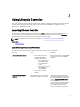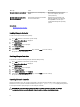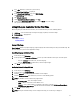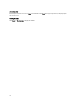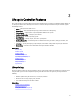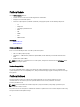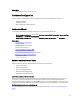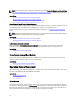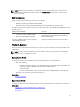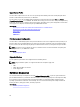Users Guide
Message Cause Resolution
Lifecycle Controller not available Another process is currently using
iDRAC.
Wait for 30 minutes for the current
process to complete, reboot the
system, and retry.
Lifecycle Controller in Recovery
Mode (3-strike policy)
Ungracefully exit Lifecycle Controller
for 3 consecutive times.
Update Lifecycle Controller using
Lifecycle Controller repair package
through iDRAC or run the repair
package DUP through the operating
system.
Related Links
Disabling Lifecycle Controller
Repairing Lifecycle Controller
Enabling Lifecycle Controller
To boot into Lifecycle Controller during startup:
1. Press <F2> within five seconds after system start-up.
The System Setup Main Menu is displayed.
2. Click iDRAC Settings.
The iDRAC Settings page is displayed.
3. Click Lifecycle Controller.
4. Select Enabled.
5. Go back to the System Setup Main Menu page and click Finish to save the settings.
The system reboots automatically.
Disabling Lifecycle Controller
To prevent the system from entering Lifecycle Controller during startup:
1. Press <F2> within five seconds after system start-up.
The System Setup Main Menu is displayed.
2. Click iDRAC Settings.
The iDRAC Settings page is displayed.
3. Click Lifecycle Controller.
4. Under Lifecycle Controller, select Disabled.
5. Go back to the System Setup Main Menu page and click Finish to save the settings.
The system reboots automatically.
Canceling Lifecycle Controller
If Lifecycle Controller causes the system to reboot twice, cancel the Lifecycle Controller actions. However, if Lifecycle
Controller causes the system to reboot the third time, the message LC Update required is displayed and you must
use Lifecycle Controller repair package to recover Lifecycle Controller.
CAUTION: This action cancels all tasks Lifecycle Controller is in the process of executing. It is strongly
recommended that you cancel the Lifecycle Controller actions only when absolutely necessary.
12