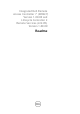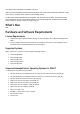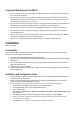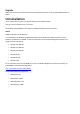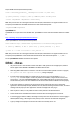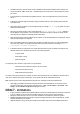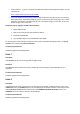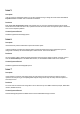Release Notes
Firefox versions 4.x, 6.x, and 7.x may prevent the iDRAC7 Web interface from opening when using IPv6. For more
information see:
https://bugzilla.mozilla.org/show_bug.cgi?id=633001
On Microsoft Windows Operating Systems, when launching Virtual Console using Java plug-in or when launching
Video Capture plugin, empty warning dialogs may appear. Continue to click OK to launch plugin. This is a known
limitation in Java Web Start if its Network Settings is set to use browser settings. To resolve this, set the Java's
Network Settings to Direct Connection.
Resolution (only for logging in to iDRAC7 Web interface):
1.
Register iDRAC7 to DNS.
2.
Make sure the client system also has this DNS in its DNS list.
3.
Enable IPv6 and disable IPv4.
4.
Log in to iDRAC7 using the Fully Qualified Domain Name (FQDN).
For launching Virtual Console with IPv6 in Firefox 4.0 or later versions, from Windows management system, run
ipconfig
/flushdns
in the command prompt.
Versions Affected
Versions/Systems Affected
All iDRAC7 supported Dell PowerEdge systems.
Issue 3
Description
The
Learn More
pop-up on the License page does not appear using IE.
Resolution
Add
*.dell.com
to the trusted sites in the Security settings. See the Internet Explorer help documentation for more
information.
Versions/Systems Affected
All iDRAC7 supported Dell PowerEdge systems.
Issue 4
Description
On Windows operating system, to add a folder as an image using the Virtual Media, the Desktop directory must be in the
HOMEPATH
directory. The
HOMEPATH
directory may vary depending on the Windows installation, but the images created
from the
Add Folder as Image
operation always reside in the
%HOMEDRIVE%\%HOMEPATH%\Desktop
directory. The
HOMEDRIVE
must be set to
C
drive. Otherwise, the operation fails.
Versions/Systems Affected
All iDRAC7 supported Dell PowerEdge systems.