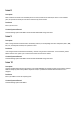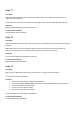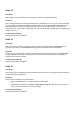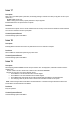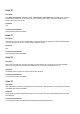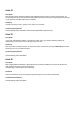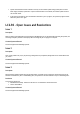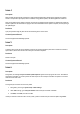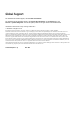Release Notes
Issue 11
Description
On Microsoft Windows7 operating system, while launching Virtual Console in native mode using Internet Explorer, the
iDRAC7 Login page is displayed.
Virtual Console uses plug-ins and due to insufficient privileges plug-in does not load and iDRAC7 Login page is displayed.
Resolution
Reboot operating system and log in to iDRAC7 Web interface.
Versions/Systems Affected
All Dell PowerEdge systems with iDRAC7.
Issue 12
Description
When selecting browser buttons (forward or back), the GUI pages are not displayed correctly and sometimes the same page
re-appears.
iDRAC7 Web interface is a platform management application and all the necessary controls are provided within the
application. The Web browser buttons are outside of this application and may not function properly.
Resolution
Use the navigation options within the iDRAC7 Web interface.
Versions/Systems Affected
All Dell PowerEdge systems with iDRAC7.
Issue 13
Description
When you log in to iDRAC7 Web interface using Internet Explorer 9.x, few pages are not shown properly.
This is a known issue with Internet Explorer.
Resolution
1.
Press F12. The Internet Explorer 9 Debug window is displayed.
2.
Select Document
Mode
>
Internet Explorer 7
. The browser refreshes and the iDRAC7 Login page is displayed.
3.
Close the Internet Explorer 9 debug window.
4.
Close all open Internet Explorer windows.
5.
Open Internet Explorer and log in to iDRAC7.
For more information, see Internet Explorer documentation.
Versions/Systems Affected
All Dell PowerEdge systems with iDRAC7.