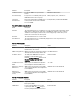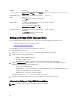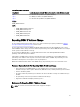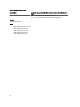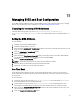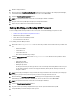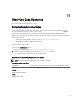Users Guide
Attribute Description Values
You can edit the name string when Register
iDRAC Name is set to No.
Domain Name from
DHCP
iDRAC acquires the domain name from the
DHCP server.
If set to No, you must enter the domain name
manually.
Yes or No
Domain Name To view or edit the iDRAC domain name used
if it is not acquired from DHCP.
You can specify a domain name when
Domain Name from DHCP is set to No.
Enable or Disable
Host Name String To specify or edit the host name associated
with iDRAC.
The Host Name string can contain up to 62
ASCII printable characters.
Enable or Disable
Getting and Setting iDRAC Users and Roles
To successfully perform remote operations on the server, make sure that the following prerequisites are met:
• Common Prerequisites Before Using Remote Services
• Getting and Setting the iDRAC Attributes
Set up the iDRAC user names, password and assigning roles to the users.
To get and set iDRAC users and roles:
1. Enumerate DCIM_iDRACCardAttribute and identify attribute that you want to modify.
2. Get the properties for the following attributes:
– FQDD (for example, iDRAC.Embedded.1)
– GroupID (for example, Users.3)
– AttributeName (for example, UserName, Privilege, IpmiSerialPrivilege or IpmiLanPrivilege)
3. Invoke the ApplyAttributes() method on the DCIM_iDRACCardService class to set the attributes using the
FQDD property, AttributeName, and the AttributeValue.
– Target — Value of FQDD property
– AttributeName[ ] — Values of GroupID property and AttributeName property - GroupID#AttributeName (for
example, Users.3#UserName or Users.3#Password)
– AttributeValue[ ] — Values to be set for the attributes
A job ID (for example, JID_001291194119) is returned to the screen.
4. Verify the new value of the administrator user name (CurrentValue is changed to the new value.)
References For Getting and Setting iDRAC Users and Roles
NOTE: The sections referenced in this table contain only generic examples.
72