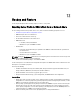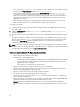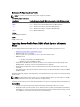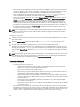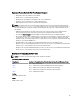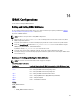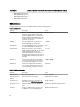Users Guide
14
iDRAC Configurations
Use the feature to configure iDRAC attributes.
Getting and Setting iDRAC Attributes
To successfully perform remote operations on the server, make sure that the prerequisites provided in the Common
Prerequisites Before Using Remote Services section are met.
To get and set iDRAC attributes:
NOTE: A reboot is not required after setting iDRAC configuration.
1. Enumerate the DCIM_iDRACCardAttribute class to identify all the current instances of this class (all the
iDRAC configuration attributes).
2. To get the required attributes, use the InstanceID property and the class name to retrieve the specific instance.
3. Invoke the ApplyAttributes() method on the DCIM_iDRACCardService class to set the attributes using the
FQDD property, AttributeName, and the AttributeValue.
A job ID (for example, JID_001291194119) is returned to the screen.
4. To get the status on percentage completion of the job, execute the required command on the job ID.
5. To verify the changes, use the InstanceID property of the attribute to get the instance and verify the attribute value
to ensure that it is set.
References For Getting and Setting the iDRAC Attributes
NOTE: The sections referenced in this table contain only generic examples.
Table 17. Step Number and Location
Step Number Location in Lifecycle Controller Web Services Interface Guide (Windows or Linux)
step 1 19.1 — Listing the iDRAC Card Inventory-Enumeration Class
19.5 — Listing the iDRAC Card Inventory-Integer Class
19.7 — Listing the iDRAC Card Inventory-String Class
step 2 19.2 — Getting an iDRAC Card Enumeration Instance
step 3 19.4.1 — Changing iDRAC Values-ApplyAttributes() (Immediate)
step 4 19.4.2 — Poll job completion
step 5 19.4.3 — Set Attribute Verification
Profiles
DCIM_iDRACCardProfile
MOFs
• DCIM_iDRACCardEnumeration.mof
69