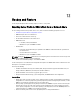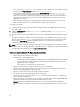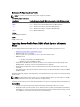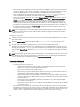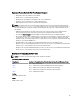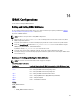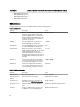Users Guide
• After operating system deployment using Lifecycle controller, the OEMDRV is open for 18 hours. If you need to
perform the operations such as update, configuration, or import after operating system deployment, you must
remove the OEMDRV partition. To remove the partition, reset iDRAC or cancel Lifecycle Controller.
• For the import WS-Management commands, if you do not use the ScheduledStartTime parameter, it
returns a job ID, but is not scheduled. To schedule the job, invoke SetupJobQueue() method.
• You can cancel a import job before it starts using the DeleteJobQueue() method. After the job starts, press F2
during POST and go to iDRAC Settings→ Lifecycle Controller and select Yes for Cancel Lifecycle Controller
Actions, or reset iDRAC. This initiates the recovery process and puts the system back into a known good
working state. Recovery process must not take more than five minutes. To check if the recovery process is
complete, query the import job using WS-Management commands, or check the iDRAC RAC or Lifecycle logs.
• If motherboard is replaced, before starting import, you must go into Ctrl-E during POST and set an IP address on
the network so that you can invoke the RestoreImage() method. After invoking the method, the Service tag is
restored from the backup image file.
NOTE: Power supply firmware is not updated during the import operation. During power supply firmware update,
the power is disconnected to the PSU. The firmware will be available for application after the import operation
completes, if necessary.
To import the server profile:
1. Construct the input parameters depending on the location of the backup image file; iDRAC vFlash card or network
share (CIFS or NFS).
2. Invoke the RestoreImage() method. A job ID (for example, JID_001291194119) is returned to the screen.
3. To get the status on percentage completion of the job, execute required command on the job ID.
In addition to querying the job ID using various scripting languages, check the iDRAC logs for job status progress.
After the job status displays Completed, check the Lifecycle Logs for all backup entries. To view the log, export
the log using the ExportLCLog() method on the DCIM_LCService class or view the log in the Lifecycle Controller
GUI.
NOTE: If the import fails, the job status is marked as failed with a message explaining why the failure occurred. For
more information on the error message IDs and the recommended actions, see
Dell Lifecycle Controller Remote
Services Error Messages and Troubleshooting List
on support.dell.com/manuals.
Post-restore Scenario
• The following operations are performed:
– System powers off if turned on. If the operating system is running, it attempts to perform a graceful
shutdown, else it performs a forced shutdown after 15 minutes.
– System restores all the Lifecycle controller content.
– System powers on and boots into Lifecycle Controller to execute tasks to perform firmware restore for
supported devices (BIOS, Storage Controllers and Add-in NIC cards).
– System reboots and enters Lifecycle Controller to execute tasks for firmware validation, configuration
restore for supported devices (BIOS, Storage Controllers and Add-in NIC cards) and the final verification
of all tasks executed.
– System powers off and perform iDRAC configuration and firmware restore. After completion, iDRAC
resets and the system powers on.
– System powers on and restore process is complete. Check the iDRAC logs or Lifecycle logs for complete
restore process entries.
• After import, check the Lifecycle Logs either from the Lifecycle Controller GUI or export the LC logs using WS-
Management to a network share. The logs have entries for configuration and firmware updates of BIOS, Storage
Controllers, LOMs, and add-in NIC cards if supported. If there are multiple entries for each of these devices, the
number of entries is equal to the number of times Remote Services has tried to perform restoration.
64