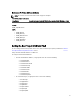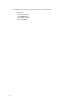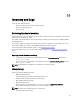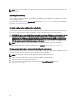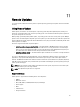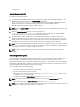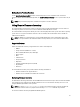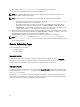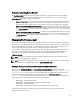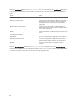Users Guide
• Diagnostics
Remote Update From URI
To perform remote update using URI:
1. Use the appropriate WS-Management client to send a method invocation request to the iDRAC IP address. The
WS-Management command includes the InstallFromURI() method on the
DCIM_SoftwareInstallationService, and the location from where iDRAC should download the Dell
Update Package (DUP). The download protocols supported are FTP, HTTP, CIFS, NFS, and TFTP.
After the command is invoked successfully, a job ID is returned
NOTE: Additional InstallFromURI() method invocation requests can be sent using WS-Management to create other
update jobs
2. Invoke the CreateRebootJob() method to create a reboot job on the
DCIM_SoftwareInstallationService and specify the desired reboot type (graceful reboot without
forced shutdown, Power cycle, and graceful reboot with forced shutdown.)
3. Using the update and reboot Job IDs, you can use the Dell Job Control profile to schedule these jobs to run
immediately or at later date and time. You can also use the Job ID to query the status of a job or to cancel a job.
4. All jobs are marked successful. Else, they are marked failed if an error occurs during downloading or updating. For
failed jobs, the error message and error message ID for the failure are available in the job information.
NOTE: After successfully downloading the DUP and extracting it, the downloader updates the status of the job as
Downloaded and the job can then be scheduled. If the signature is invalid or if download or extraction fails then
the Job status is set to
Failed with an appropriate error code.
NOTE: To view the updated firmware versions, enumerate firmware inventory after firmware update jobs are
complete.
Scheduling Remote Update
You can schedule or stage firmware updates now or in the future. You can directly perform updates for Diagnostics,
Lifecycle Controller, and OS Driver Pack without any staging. These updates are applied as soon as they are
downloaded and do not need the Job Scheduler. All other remote updates are staged updates, and require scheduling,
using different scheduling options. The DUPs are downloaded to the Lifecycle Controller and staged, and the system is
rebooted into UEFI Lifecycle Controller to perform the actual update.
There are multiple options for scheduling updates:
• Run updates on the desired components at a desired time.
• Run the reboot command to get a reboot job ID.
• Check on the status of any of the jobs by enumerating DCIM_SoftUpdateConcreteJob instances and
checking the JobStatus property value.
• Schedule the job using the SetupJobQueue() method on the DCIM_JobService.
NOTE: For Remote Services version 1.3 remote updates, you can only use the SetupJobQueue() method.
• Delete existing jobs using the DeleteJobQueue() method on the DCIM_JobService.
NOTE: If you shut down the system or leave it in the shut down state for more than 15 minutes when a update job is
scheduled, it is recommended that you delete the scheduled job.
56