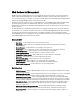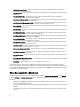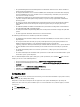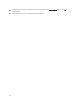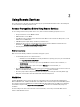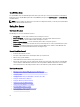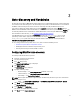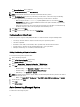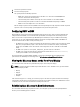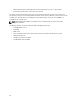Users Guide
1. Connect the system to the network.
2. Turn on the managed system.
The system performs the following operations:
– iDRAC starts, acquires the Provisioning Server IP addresses or host names from DHCP/DNS and
announces itself to the Provisioning Server.
– The Provisioning Server validates and accepts the secure handshake session from the iDRAC.
– The Provisioning Server provides custom user credentials with administrator privileges to iDRAC.
– iDRAC receives and completes the secure handshake.
After the managed system is discovered, iDRAC can be managed through its newly acquired credentials to perform
operations such as remote operating system deployment and systems management tasks.
Configuring DHCP or DNS
Before adding the system to the network and enabling the Auto-discovery feature, make sure that the Dynamic Host
Configuration Protocol (DHCP) server or Domain Name System (DNS) are configured. If the Provisioning Server IP
address or host name is not provided through a WS-Management command, or using F2 or F10 based Provisioning
Server inputs, use one of the following DHCP or DNS based methods to configure DHCP or DNS so that iDRAC can
discover the domain name or address of the provisioning server:
• The DHCP server provides a comma separated list of Provisioning Server locations using a Vendor Scope Option
43 of Class, LifecycleController, Option 1. These locations can be a hostname or IP address, and optionally
include a port. The iDRAC resolves the hostname of the management console to an IP address with a DNS
lookup.
• The DNS server specifies a service option _dcimprovsrv._tcp that resolves to an IP address.
• The DNS server specifies the Auto-discovery default "Host A" Record named DCIMCredentialServer,
resolving to the IP Address of the Provisioning Server.
For more information on configuring DHCP and DNS, see
Lifecycle Controller Auto Discovery Network Setup
Specification
on the Dell Enterprise Technology Center at delltechcenter.com/page/Lifecycle+Controller.
Viewing the Discovery Status on the Front Panel Display
You can view the status of the discovery and handshake progress on the front panel display:
NOTE: The front panel display is available only on Rack and Tower servers. For Blade servers, you must view the
front panel display on CMC.
• Running
• Stopped
• Suspended
• Complete
If the auto-discovery process is running, you can view its progress code that corresponds to how far the last attempt
reached (that is whether discovery and handshake is blocked because the NIC is disabled, or an administrator account
is enabled, and so on). You can also view the time remaining before time-out.
Reinitiating Auto-discovery in New Environments
You can reinitiate Auto-discovery using Remote Services, even though the system has previously completed Auto-
discovery. Use the following options to reinitiate:
19