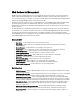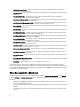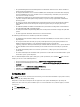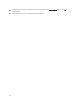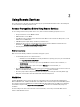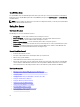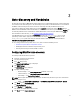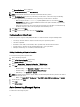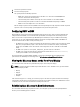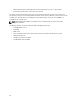Users Guide
3
Auto-discovery and Handshake
The Auto-discovery feature in iDRAC allows newly installed servers to automatically discover the remote management
console that hosts the Provisioning Server. The Provisioning Server provides custom administrative user credentials to
the iDRAC so that the management console can discover and manage the newly installed managed system.
If you ordered a Dell system with the Auto-discovery feature Enabled (factory default setting is Disabled), then the
iDRAC is delivered with DHCP-enabled and disabled user accounts. If the auto-discovery feature is set to Disabled, you
can manually enable this feature and disable the default administrative account using the
iDRAC7 Settings
utility. For
more information on Auto-discovery, see the Lifecycle Controller Management Profile.
Using WS-Management, you can invoke the SetAttribute() method on the DCIM_LCService class to set the
provisioning server IP address property. For more information on using the
SetAttribute() invocations, see the
DCIM_LCManagement profile or the
Lifecycle Controller Interface Guide (Windows and Linux)
available at
delltechcenter.com/page/Lifecycle+Controller.
To successfully perform remote operations on the server, make sure that the following are met:
• Common Prerequisites Before Using Remote Services
• Dell Deployment Pack is installed on the provisioning server.
• Collect System Inventory on Restart (CSIOR) is enabled.
Configuring iDRAC for Auto-discovery
To manually enable the Auto-discovery feature:
1. Install the system at the desired location.
2. Turn on the managed system.
3. Press <F2> during startup.
The System Setup Main Menu page is displayed.
4. Click iDRAC Settings.
The iDRAC Settings page is displayed.
5. Specify the following settings:
– Network Settings — Set Enable NIC to Enabled (for Blade servers only).
– Common Settings — Set Auto Config Domain Name to Enabled.
– IPv4 Settings — Set Enable IPv4 to Enabled.
NOTE: Even though the infrastructure supports IPv6, it is disabled during auto-discovery. It can be enabled after
provisioning the server.
– DHCP — Set Enable DHCP to Enabled and set Use DHCP to obtain DNS Server Addresses to Enabled.
6. Click Back, and click User Configuration.
The User Configuration page is displayed.
7. Select Disabled under Enable User.
This disables the default administrative account.
8. Click Back, and click Remote Enablement.
17