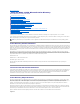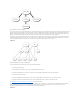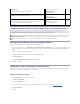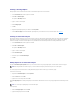User's Manual
14. Click Next and save the certificate to a location of your choice. You will need to upload this certificate to the DRAC 4. To do this, go to the DRAC 4 Web-
based interface ® Configuration tab ® Active Directory page. Alternately, you may use the racadm CLI commands(see "Configuring the DRAC 4 Active
Directory Settings Using the racadm CLI").
15. Click Finish and click OK.
Importing the DRAC 4 Firmware SSL Certificate to All Domain Controllers Trusted
Certificate Lists
1. The DRAC 4 SSL certificate is the same certificate that is used for the DRAC 4 Web server. All DRAC 4 controllers are shipped with a default self-signed
certificate. You can get this certificate from the DRAC 4 by selecting Download DRAC 4 Server Certificate (see the DRAC 4 Web-based interface
Configuration tab and the Active Directory subtab).
2. On the domain controller, open an MMC Console window and select Certificates ® Trusted Root Certification Authorities.
3. Right-click Certificates, select All Tasks and click Import.
4. Click Next and browse to the SSL certificate file.
5. Install the RAC SSL Certificate in each domain controller's Trusted Root Certification Authority.
If you have installed your own certificate, ensure that the CA signing your certificate is in the Trusted Root Certification Authority list. If the Authority is
not in the list, you must install it on all your Domain Controllers.
6. Click Next and select whether you would like Windows to automatically select the certificate store based on the type of certificate, or browse to a store
of your choice.
7. Click Finish and click OK.
Configuring the DRAC 4
1. Log in to the Web-based interface using the default user, root, and its password.
2. Click the Configuration tab and select the Active Directory.
3. Select the Enable Active Directory check box.
4. Type the DRAC 4 Name. This name must be the same as the common name of the RAC object you created in your Domain Controller (see "Installing the
Dell Extension to the Active Directory Users and Computers Snap-In").
5. Type the Root Domain Name. The Root Domain Name is the fully qualified root domain name for the forest.
6. Type the DRAC 4 Domain Name (for example, drac4.com). Do not use the NetBIOS name. The DRAC 4 Domain Name is the fully qualified domain name
of the sub-domain where the RAC Device Object is located.
7. Click Apply to save the Active Directory settings.
8. Click Upload Active Directory CA Certificate to upload your domain forest Root CA certificate into the DRAC 4. Your domain forest domain controllers'
SSL certificates need to have signed this root CA certificate. Have the root CA certificate available on your local system (see "Exporting the Domain
Controller Root CA Certificate"). Specify the full path and filename of the root CA certificate and click Upload to upload the root CA certificate to the DRAC
4 firmware. The DRAC 4 Web server automatically restarts after you click Upload. You must log in again to complete the DRAC 4 Active Directory feature
configuration.
9. Click the Configuration tab and select Network.
10. If DRAC 4 NIC DHCP is enabled, place a check next to Use DHCP to obtain DNS server address. If you want to input a DNS server IP address
manually, remove the check next to Use DHCP to obtain DNS server address and input your primary and alternate DNS Server IP addresses.
11. Click Apply.
This completes the DRAC 4 Active Directory feature configuration.
NOTE: If the DRAC 4 firmware SSL certificate is signed by a well-known CA, you do not need to perform the steps described in this section.
NOTE: The following steps may vary slightly if you are using Windows 2000.