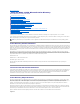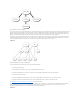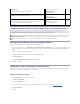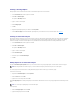User's Manual
Click the Products tab to add one or more RAC devices to the association. The associated devices specify the RAC devices connected to the network that are
available for the defined users or user groups.
To add RAC devices or RAC device groups:
1. Select the Products tab and click Add.
2. Type the RAC device or RAC device group name and click OK.
3. In the Properties window, click Apply and then OK.
Enabling SSL on a Domain Controller
If you plan to use Microsoft Enterprise Root CA to automatically assign all your domain controllers SSL certificate, you must perform the following steps to
enable SSL on each domain controller.
1. Install a Microsoft Enterprise Root CA on a Domain Controller.
a. Select Start ® Control Panel ® Add or Remove Programs.
b. Select Add/Remove Windows Components.
c. In the Windows Components Wizard, select the Certificate Services check box.
d. Select Enterprise root CA as CA Type and click Next.
e. Enter Common name for this CA, click Next, and click Finish.
2. Enable SSL on each of your domain controllers by installing the SSL certificate for each controller.
a. Click Start ® Administrative Tools ® Domain Security Policy.
b. Expand the Public Key Policies folder, right-click Automatic Certificate Request Settings and click Automatic Certificate Request.
c. In the Automatic Certificate Request Setup Wizard, click Next and select Domain Controller.
d. Click Next and click Finish.
Exporting the Domain Controller Root CA Certificate
1. Go to the domain controller on which you installed the Microsoft Enterprise CA service.
2. Click Start ® Run.
3. Type mmc and click OK.
4. In the Console 1 (MMC) window, click File (or Console on Windows 2000 machines) and select Add/Remove Snap-in.
5. In the Add/Remove Snap-In window, click Add.
6. In the Standalone Snap-In window, select Certificates and click Add.
7. Select Computer account and click Next.
8. Select Local Computer and click Finish.
9. Click OK.
10. In the Console 1 window, expand the Certificates (Local Computer) folder, expand the Personal folder, and click the Certificates folder.
11. Locate and right-click the root CA certificate, select All Tasks, and click Export... .
12. In the Certificate Export Wizard, click Next and select No do not export the private key.
13. Click Next and select Base-64 encoded X.509 (.cer) as the format.
NOTE: You can add multiple RAC devices to an association object.
NOTE: The following steps may vary slightly if you are using Windows 2000.