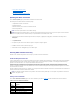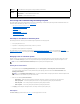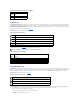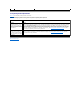User's Manual
Recovering and Troubleshooting the Managed System
This section explains how to perform tasks related to recovering and troubleshooting a crashed remote system using the DRAC 4 Web-based interface. For
information about troubleshooting your DRAC 4, see "Troubleshooting."
l First Steps to Troubleshoot a Remote System
l Managing Power on a Remote System
l Using the SEL
l Using the DRAC 4 Log
l Viewing the Last System Crash Screen
l Using the Diagnostic Console
First Steps to Troubleshoot a Remote System
The following questions are commonly used to troubleshoot high-level problems in the managed system:
1. Is the system powered on or off?
2. If powered on, is the operating system functioning, crashed, or just frozen?
3. If powered off, did the power turn off unexpectedly?
For crashed systems, you can check the last crash screen (see "Viewing the Last System Crash Screen"), and use console redirection ("First Steps to
Troubleshoot a Remote System") and remote power management (see "Managing Power on a Remote System") to restart the system and watch the reboot
process.
Managing Power on a Remote System
The DRAC 4 allows you to remotely perform several power management actions on the managed system to try and recover after a system crash or other
problem. Use the Server Control page to perform an orderly shutdown through the operating system when rebooting, and power the system on or off.
Selecting Server Control Actions
1. Select whether to perform an Operating System Shutdown (only for the Reboot System, and Power Off System, Server Control Actions).
If you want to make the system perform an orderly shutdown through the operating system before the selected Server Control Action, select
Operating System Shutdown.
2. Select one of the following Server Control Actions.
l Reboot System — Resets the system (equivalent to pressing the reset button); the power is not turned off by using this function.
l Power Cycle System — Turns off the system power and turns it on again (equivalent to pressing the power button twice).
l Power Off System — Turns off the system power (equivalent to pressing the power button).
l Power On System — Turns on the system power (equivalent to pressing the power button).
3. Click Apply to perform the power management action (for example, cause the system to power cycle).
Other Options
The Server Control page provides buttons (see Table4-22) in the top-right corner of the screen.
Login
Date/Time
Time and date that the user logged in according to the DRAC 4 internal clock
Active
Consoles
One of the following consoles per session:
Console Redirect — A console redirection session is active.
Virtual Media — A virtual media session is active.
NOTE: You must have Execute Server Action Commands permission to perform power management actions.
NOTE: To use the Operating System Shutdown option, you must first install the DRAC 4 managed system software, otherwise this option will be
unavailable. For more information, see your DRAC 4 User's Guide.