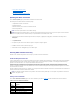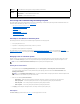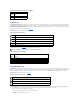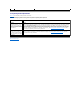User's Manual
The buttons in Table4-15 are available on the Certificate Signing Request Generation page.
Table 4-15. Certificate Signing Request Generation Page Buttons
Uploading a Certificate
To upload your server certificate to the DRAC 4 firmware, type the file path of the certificate or browse to the certificate file, and click Upload.
The buttons in Table4-16 are available on the Certificate Management page.
Table 4-16. Certificate Management Page Buttons
Viewing System Information
The System Summary page displays system information (see Table4-17 through Table4-20) and DRAC 4 session information (see Table4-21).
System Information
This section provides information about the types of system information.
Table 4-17. Types of System Information
DRAC 4 Information
Table 4-18. DRAC 4 Information Fields
State (S)
The state or province where the entity who is applying for a certification is located (for example, Texas). Only alpha-numeric characters
and spaces are valid. Do not use abbreviations.
Button
Action
Print
Prints the contents of the window's data area using the default printer for your system.
Go Back to Certificate Management Page
Returns to the previous page.
Generate
Generates a CSR and then prompts you to either open it or save it in the directory you specify.
NOTE: The File Path value displays the file path of the certificate to be uploaded. You must type the absolute file path (for example, the full path and
the complete file name including the file extension).
Button
Action
Print
Prints the contents of the Upload Certificate page data.
Go Back to Certificate Management Page
Returns to the previous page.
Upload
Uploads the certificate to the DRAC 4 firmware.
NOTE: Use the scroll bar to view the entire page.
Field
Description
DRAC 4
Information
Information about the DRAC 4 firmware and hardware.
System
Information
Information about the system on which the DRAC 4 is installed.
Watchdog
Information
Information about configured watchdog events; actions taken by the system when specific system events occur. To receive watchdog
information, you must have DRAC 4 services installed on the managed system. The watchdog settings must be configured using Server
Administrator. For more information, see the Server Administrator User's Guide.
Watchdog provides the same functionality as the automatic recovery feature. It is recommended that you use watchdog and disable the
automatic recovery feature.
Field
Description
DRAC 4 Date/Time
DRAC 4 internal clock setting.