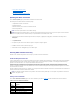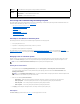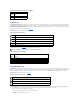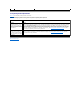User's Manual
The buttons in Table4-12 are available on the Viewing a Server Certificate page.
Table 4-12. View Server Certificate Page Buttons
Generating, Uploading, and Viewing a Server Certificate
1. Click the Configuration tab and click Security.
2. Use the Certificate Management page options (see Table4-13) to generate a certificate signing request (CSR) to send to a certificate authority (CA).
The CSR information is stored on the DRAC 4 firmware.
Table 4-13. Certificate Management Page Options
Generating a Certificate Signing Request
1. Type a value in the field for each CSR attribute. Table4-14 describes what values are valid for each required field.
The Email Address field is optional. You may type your company's email address, or any
email address that you want to have associated with the CSR.
.
Table 4-14. Required CSR Fields
Valid To
Expiration date of the certificate
Subject
Certificate attributes entered by the subject
Issuer
Certificate attributes returned by the issuer
Button
Action
Print
Prints the contents of the open window to your default printer
Go Back to Certificate Management Page
Returns to the previous page
NOTE: You must have Configure DRAC 4 permission to generate or upload a server certificate.
Option
Action
Generate a New
CSR
Click Next to open the Certificate Signing Request Generation page that enables you to generate a CSR to send to a CA to request a
secure Web certificate.
NOTICE: Each new CSR overwrites any pervious CSR on the firmware. For a CA to accept your CSR, the CSR in the firmware must
match the certificate returned from the CA.
Upload Certificate
Click Next to upload an existing certificate that your company has title to, and uses to control access to the DRAC 4.
NOTICE: Only X509, Base 64 encoded certificates are accepted by the DRAC 4. DER encoded certificates are not. Upload a new
certificate to replace the default certificate you received with your DRAC 4.
View Server
Certificate
Click Next to view an existing server certificate.
NOTICE: Each new CSR overwrites any previous CSR on the firmware. Before a certificate authority (CA) can accept your CSR, the CSR in the firmware
must match the certificate returned from the CA, or the DRAC 4 will not upload the certificate.
Field
Description
Common Name
(CN)
The exact name being certified (usually the Web server's domain name, for example, www.xyzcompany.com). Only alpha-numeric
characters, hyphens, underscores, and periods are valid. Spaces are not valid.
Organization Unit
(OU)
The name associated with an organizational unit, such as a department (for example, Enterprise Group). Only alpha-numeric
characters, hyphens, underscores, periods, and spaces are valid.
Organization (O)
The name associated with this organization (for example, XYZ Corporation). Only alphanumeric characters, hyphens, underscores,
periods and spaces are valid.
Country Code (C)
The name of the country where the entity applying for certification is located. Use the drop-down menu to select the country.
Locality (L)
The city or other location of the entity being certified (for example, Round Rock). Only alpha-numeric characters and spaces are valid.
Do not separate words using an underscore or some other character.