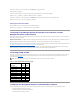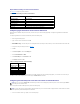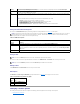User's Manual
Viewing Information About Existing Alerts
Click an alert in the SNMP Alert List to display the following properties for existing SNMP alerts. See Table4-9 for descriptions.
Table 4-9. SNMP Alert Properties
Testing an Alert
You can force an alert to be sent to the specified destination IP address. In the SNMP Alert List, click Test Alert next to the alert you want to test.
Deleting an Alert
In the SNMP Alert List, click Remove Alert next to the alert you want to delete.
Other Options
The SNMP Alerts and Add/Configure SNMP Alerts pages provide the buttons in Table4-10 in the top-right corner of the screen.
Table 4-10. SNMP Alerts Page Buttons (Top Right)
Managing a Remote System
This section provides instructions about how to perform the following systems management tasks to manage a remote system:
l Updating the DRAC 4 Firmware
Warning
Select the check boxes in this column to cause the DRAC 4 to send an alert if the corresponding event listed under Alert Description
occurs with a severity of Warning (medium severity).
Severe
Select the check boxes in this column to cause the DRAC 4 to send an alert if the corresponding event listed under Alert Description
occurs with a severity of Severe (highest severity).
Alert
Description
Lists the following events monitored by the DRAC 4. An alert (specified as either informational, warning, or severe) is sent when the event
is triggered at the level of severity you selected in the check boxes to the left.
NOTE: For information about how to manage events, see the Server Administrator User's Guide.
l Select All — Monitors all of the sensors available on the system.
l System Temperature Sensors — Monitors the temperature sensors on the system.
l System Voltage Sensors — Monitors the voltage sensors on the system.
l System Fan Sensors — Monitors the system fan speed (RPM).
l System Miscellaneous Sensors — Monitors other available system sensors such as chassis intrusion.
NOTE: During the first 40 seconds after a DRAC 4 reset, the DRAC 4 is synchronizing with the system BMC and the managed system service. If an alert is
generated during this time, some of the values may be reported as "unknown." The time field contains the number of seconds since DRAC 4 startup.
After synchronization has completed, all values are reported correctly.
Property
Description
Enabled?
Displays (Yes or No) whether you have enabled SNMP alerts on the Add/Configure SNMP Alerts page.
Destination IP
Address
If the Available link appears under Destination IP Address, click the link to open the Add/Configure SNMP Alerts page, which
enables you to configure a new alert.
Displays the destination IP address to which the corresponding alert is sent. Click the IP address to open the Add/Configure SNMP
Alerts window.
Community
Displays the SNMP community to which the Destination IP Address belongs.
NOTE: You must have Test Alert permission to test an alert, otherwise this option will not be available.
NOTE: Only users with Test Alerts permission will have the Test Alert option available next to their names.
Button
Action
Print
Prints the SNMP Alerts page
Refresh
Reloads the SNMP Alerts page