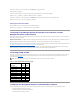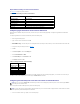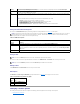User's Manual
sent. Select the severity of the temperature, voltage, fan, or miscellaneous sensor for which you want an email alert generated. You can specify three
severities: Informational (lowest severity), Warning (medium severity), and Severe (highest severity). Alerts will be sent to the email address you typed in
Enabling User email Alerts. For information about each email alert severity type, see Table4-4.
Table 4-4. email Alert Severity
Printing the Page
Click the Print button in the top-right corner of the screen if you want to print the Add/Configure DRAC 4 User page.
Configuring the DRAC 4 NIC
1. Click the Configuration tab and select Network.
2. Use the Network Configuration page to configure the DRAC 4 NIC settings and configure
email alert settings. Table4-5 describes each NIC setting. Table4-6 describes the Network Settings page buttons.
Table 4-5. DRAC 4 NIC Settings
Severity
Description
Informational
Select the check boxes in this column to cause the DRAC 4 to send an alert if the corresponding event listed under Alert
Description occurs with a severity of Informational.
Warning
Select the check boxes in this column to cause the DRAC 4 to send an alert if the corresponding event listed under Alert
Description occurs with a severity of Warning.
Severe
Select the check boxes in this column to cause the DRAC 4 to send an alert if the corresponding event listed under Alert
Description occurs with a severity of Severe.
Alert Description
Lists the following events monitored by the DRAC 4. A specified alert (either Informational, Warning, or Severe) is sent when
the event is triggered at the level of severity you selected in the check boxes to the left.
l Select All — Monitors all of the sensors available on the system.
l System Temperature Sensors — Monitors the system temperature sensors.
l System Voltage Sensors — Monitors the system voltage sensors.
l System Fan Sensors — Monitors the system fan speed (RPM).
l System Miscellaneous Sensors — Monitors other available system sensors such as chassis intrusion.
Apply Changes
Adds a new DRAC 4 user or commits changes made to the current DRAC 4 user.
Go Back To User
Configuration Page
Opens the DRAC 4 Users page.
NOTE: To change any of the settings on the Network Configuration page, you must have Configure DRAC 4 permission.
NOTE: Assigning a predefined IP address to the DRAC 4 using a DHCP server: most DHCP servers require a client identifier token to be stored in the
server's reservations table. The client (DRAC 4, for example) has to provide that token during the DHCP negotiation phase. In the case of RACs, the
DRAC 4 supplies the client identifier option as follows: a one-byte interface number (0) followed by a six-byte MAC address.
Setting
Description
MAC Address
Displays the MAC address of the DRAC 4
Enable NIC
(On default)
Enables the DRAC 4 NIC and activates the remaining controls in this group.
Use DHCP (For NIC IP
Address)
(Off default)
Causes Server Administrator to obtain the IP address for the DRAC 4 NIC from the Dynamic Host Configuration Protocol (DHCP)
server; deactivates the Static IP Address, Static Subnet Mask, and Static Gateway controls.
Use DHCP to Obtain DNS
Server Address
Causes the primary and secondary DNS server addresses to be obtained from the DHCP server, rather than the static
settings, when TRUE.
Static Preferred DNS
Server
Causes the IP address of the primary DNS server to be used when Use DHCP to Obtain DNS Server Address is FALSE.
Static Alternate DNS
Server
Causes the IP address of the secondary DNS server to be used when Use DHCP to Obtain DNS Server Address is FALSE.
Static IP Address
Specifies or edits the static IP address for the DRAC 4 NIC. To change this setting, you must first deselect the Use DHCP (For
NIC IP Address) check box.
Static Gateway
Specifies or edits the static gateway for the DRAC 4 NIC. To change this setting, you must first deselect the Use DHCP (For
NIC IP Address) check box.
Static Subnet Mask
Specifies or edits the static subnet mask for the DRAC 4 NIC. To change this setting, you must first deselect the Use DHCP
(For NIC IP Address) check box.
Auto Negotiation
Determines whether the DRAC 4 automatically sets the Duplex Mode and Network Speed by communicating with the nearest
router or hub (On) or allows you to set the Duplex Mode and Network Speed manually (Off).
Duplex Mode
Enables you to set the duplex mode to full or half to match your network environment. This option is not available if Auto
Negotiation is set to On.
Network Speed
Enables you to set the network speed to 100 Mb or 10 Mb to match your network environment. This option is not available if