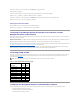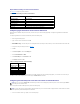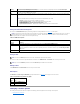User's Manual
Back to Contents Page
Managing and Recovering a Remote System
Dell™RemoteAccessController4User'sGuide
Accessing the Web-Based Interface
Adding and Configuring DRAC 4 Users and Alerts
Managing a Remote System
Recovering and Troubleshooting the Managed System
Frequently Asked Questions
The DRAC 4 provides a Web-based interface and the racadm CLI (command-line interface) that allows you to configure the DRAC 4 properties and users,
perform remote management tasks, and troubleshoot a remote (managed) system for problems. For everyday systems management, you will use the DRAC 4
Web-based interface. This chapter provides information about how to perform common systems management tasks with the DRAC 4 Web-based interface and
provides links to the information you may need.
All Web-based interface configuration tasks can also be performed with the racadm CLI. For a list of all racadm CLI and serial/telnet console commands that
can be used to perform the text-based equivalents of each task, see "Using the serial and racadm Commands."
Accessing the Web-Based Interface
To link to the DRAC 4 remote Web-based interface Log in window, open your Web browser and type https://<IPaddress>:<port number> (where IP
address is the IP address for the DRAC 4 and port number is the HTTPS port number if it has been changed) in the address field and press <Enter>. The DRAC
4 Log in window appears.
Logging In
You can log in as either a DRAC 4 user or as an Active Directory user. To log in, perform the following steps.
1. In the User Name field, enter either your DRAC 4 user name as <username>, or Active Directory user name as <domain>\<username>,
<domain>/<username>, or <user>@<domain>. The DRAC 4 user name for local users is case sensitive; the Active Directory user name is not case
sensitive. Examples of an Active Directory user name are: dell.com\john_doe or john_doe@dell.com.
2. In the Password field, enter your DRAC 4 user password or Active Directory user password. This field is case sensitive. You can also use the <Tab> key
to navigate to this field.
3. Click OK or press <Enter>.
Logging Out
Click Log Out in the upper-right corner of the main window.
Adding and Configuring DRAC 4 Users and Alerts
To manage your system with the DRAC 4, you may want to create unique users with specific administrative permissions (role-based authority). You can also
configure alerts to be emailed to different users.
This section provides instructions about how to perform the following tasks:
l Adding and Configuring SNMP Alerts
l Configuring the DRAC 4 NIC
l Adding and Configuring SNMP Alerts
Adding and Configuring DRAC 4 Users
NOTE: When you are working in the Web-based interface, see your DRAC 4 online help for context sensitive information about each Web-based
interface page.
NOTE: To log in, you must have Log In to DRAC 4 permission.
NOTE: The default user name and password are "root" and "calvin."
NOTE: The Log Out button does not appear until you log in.