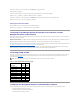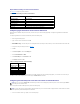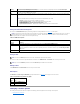User's Manual
2. Drag the lower right-hand corner of the window to resize it to 80 x 25 prior to using telnet. This can be done by dragging the lower-right-corner with the
mouse.
Red Hat Enterprise Linux Xterm is now ready to connect by telnet to the managed system DRAC 4.
To connect to the DRAC 4, at the Xterm prompt, type telnet <DRAC 4 IP address>.
Enabling Microsoft Telnet for Telnet Console Redirection
Microsoft telnet requires that you first enable Telnet in Windows Component Services.
After you have enabled telnet, you can connect to the DRAC 4 by performing the following steps:
1. Open a command prompt.
2. Type telnet <DRAC 4 IP address>:<port number> and press <Enter> (where IP address is the IP address for the DRAC 4 and port number is the telnet
port number if it has been changed).
Using a Serial or Telnet Console
Serial and telnet commands and racadm commands can be typed in a serial or telnet console. These commands can be executed on the server locally or
remotely. The local racadm CLI is installed for use as a root user only. For more information about the serial/telnet commands and racadm CLI, see "Using the
serial and racadm Commands."
Back to Contents Page
NOTE: If you are a Windows XP or Windows 2003 user who is having problems with characters in a DRAC 4 telnet session, go to the
support.microsoft.com website, and search the knowledge base for article 824810 for a hot fix for this issue. This problem may manifest itself as an
apparently frozen login (the return key seems not to work and the password prompt doesn't appear).
NOTE: With a Windows 2000 management station, pressing the <F2> key does not enter BIOS setup. This problem is resolved by using the telnet client
supplied with the Windows Services for UNIX 3.5 recommended free download from Microsoft. You can download Windows Services for UNIX 3.5 from
www.microsoft.com/windows/sfu/downloads/default.asp.