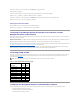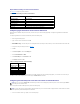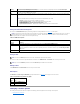User's Manual
Required Minicom Settings for Serial Console Emulation
Use Table3-2 to configure any version of Minicom.
Table 3-2. Minicom Settings for Serial Console Emulation
Configuring HyperTerminal for Serial Console Redirection
HyperTerminal is the Windows serial port access utility. To set the size of your console screen appropriately, use Hilgraeve's HyperTerminal Private Edition
version 6.3.
To configure HyperTerminal for serial console redirection, perform the following steps:
1. Start the HyperTerminal program.
2. Type a name for the new connection and click OK.
3. Next to Connect using:, select the COM port on the management station (for example, COM2) to which you have connected the DB-9 null modem cable
and click OK.
4. Configure the COM port settings as shown in Table3-3.
5. Click OK.
6. Click File® Properties® and click the Settings tab.
7. Set the Telnet terminal ID: to ANSI.
8. Click Terminal Setup and set Screen Rows to 26.
9. Set Columns to 80 and click OK.
Table 3-3. Management Station COM Port Settings
The HyperTerminal window displays a command prompt such as [DRAC 4\root]#. When the command prompt appears, your connection is successful and you
are ready to connect to the managed system console using the connect com2 serial command.
Configuring Red Hat Enterprise Linux XTerm for Telnet Console Redirection
When running telnet with Red Hat Enterprise Linux, perform the following steps:
1. To start a new Xterm session, type xterm & at the command prompt.
Setting Description
Required Setting
Bps/Par/Bits
115200 8N1
Hardware flow control
Yes
Software flow control
No
Terminal emulation
ANSI
Modem dialing and parameter settings
Clear the init, reset, connect, and hangup settings so that they are blank
Window size
80 x 25 (to resize, drag the corner of the window)
Setting Description
Required Setting
Bits per second:
115200
Data bits:
8
Parity:
None
Stop bits:
1
Flow control:
Hardware
NOTE: When you are using the connect com2 command through a telnet console to display the System Setup screens, set the terminal type to ANSI in
System Setup and for the telnet session.
NOTE: To ensure that the text is properly displayed, Dell recommends that you use an Xterm window to display the telnet console instead of the default
window provided by the Red Hat Enterprise Linux installation.