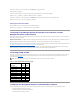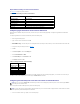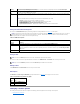User's Manual
l Microsoft®Telnet
Perform the steps in the following subsections to configure your type of terminal software. Configuration is not required when using Microsoft Telnet.
Configuring Red Hat Enterprise Linux Minicom for Serial Console Emulation
Minicom is the serial port access utility for Red Hat Enterprise Linux. The following steps are valid for configuring Minicom version 1.8. Other Minicom versions
may differ slightly but require the same basic settings. Use the information in "Required Minicom Settings for Serial Console Emulation" to configure other
versions of Minicom.
Configuring Minicom Version 1.8 for Serial Console Emulation
1. To start a new Xterm session, type xterm & at the command prompt.
2. Drag the lower right-hand corner of the window to resize it to 80 x 25 prior to using telnet. Drag the lower right corner with the mouse.
3. If you do not have a Minicom configuration file, go to the next step.
If you have a Minicom configuration file, type minicom <Minicom config file name> and skip to step 20.
4. At the Xterm command prompt, type minicom.
5. Select Serial Port Setup and press <Enter>.
6. Press <a> and select the appropriate serial device (for example, /dev/ttySo).
7. Press <e> and set the Bps/Par/Bits option to 115200 8N1.
8. Press <f> and set Hardware Flow Control to Yes and set Software Flow Control to No.
9. To exit the Serial Port Setup menu, press <Enter>.
10. To enter Terminal Setup, press <a>.
11. For the Terminal Emulation setting, select ANSI.
12. To exit Terminal Setup, press <Enter>.
13. Select Modem and Dialing and press <Enter>.
14. In the Modem Dialing and Parameter Setup menu, press <Backspace> to clear the init, reset, connect, and hangup settings so that they are blank.
15. To save each blank value, press <Enter>.
16. When all specified fields are clear, press <Enter> to exit the Modem Dialing and Parameter Setup menu.
17. Select Save setup as config_name and press <Enter>.
18. Select Exit From Minicom and press <Enter>.
19. At the command shell prompt, type minicom <Minicom config file name>.
20. To expand the Minicom window to 80 x 25, drag the corner of the window.
21. To exit Minicom, press <Ctrl><a><z><x>.
Ensure that the Minicom window displays a command prompt such as [DRAC 4\root]#. When the command prompt appears, your connection is successful and
you are ready to connect to the managed system console using the connect serial command.
NOTE: To ensure that the text displays properly, Dell recommends that you use an Xterm window to display the telnet console instead of the default
window provided by the Red Hat Enterprise Linux installation.
NOTE: If you are using Minicom for serial text console redirection to configure the managed system BIOS, it may be useful to turn on color in Minicom. To
turn on color, at the command prompt
type minicom -c on.