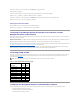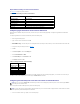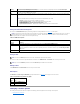User's Manual
For example, to display a list of all of the settings for the cfgSerial group, type the following:
racadm getconfig -g cfgSerial
To display the current settings for a particular group remotely, type the following from a remote command prompt:
racadm -u <user> -p <password> -r <DRAC 4 IP address> getconfig -g cfgSerial
For example, to display a list of all of the settings for the cfgSerial group remotely, type the following from a management station:
racadm -u root -p calvin -r 192.168.0.1 getconfig -g cfgSerial
Configuring the Telnet Port Number
Type the following command to change the telnet port number on the DRAC 4.
racadm config -g cfgRacTuning -o cfgRacTuneTelnetPort <new port number>
Connecting to the Managed System Through the Local Serial Port or Telnet
Management Station (Client System)
The managed system provides access between the DRAC 4 and the serial port on your system to enable you to power on, power off, or reset the managed
system, and access logs and sensors.
The serial console is available on the DRAC 4 through the managed system external serial connector. Only one serial client system (management station) may
be active at any given time.
The telnet console is available on the DRAC 4 through the DRAC 4 NIC. Up to four telnet client systems may connect at any given time.
The management station connection to the managed system serial or telnet console requires the use of management station terminal emulation software (see
"Configuring the Management Station Terminal Emulation Software" for more information).
The following subsections explain how to connect your management station to the managed system through a managed system external serial port using
terminal software and a null modem cable, or by telnet using terminal software through the managed system DRAC 4 NIC.
Connecting the DB-9 Cable
If you want to connect to the managed system using a serial text console, you must connect a DB-9 null modem cable to the COM port that you are using on
the managed system. Not all DB-9 cables carry the pinout/signals necessary for this connection. The DB-9 cable for this connection must conform to the
specification shown in Table3-1.
Table 3-1. Required Pinout for DB-9 Null Modem Cable
Configuring the Management Station Terminal Emulation Software
Your DRAC 4 supports a serial or telnet text console from a management station running one of the following types of terminal emulation software:
l Red Hat®Enterprise Linux Minicom in an Xterm
l Hilgraeve's HyperTerminal Private Edition (version 6.3)
l Red Hat Enterprise Linux Telnet in an Xterm
NOTE: You can also use this cable for BIOS text console redirection with the DRAC 4 serial console not enabled.
Signal Name
DB-9 Pin
DB-9 Pin
FG (Frame Ground)
–
–
TD (Transmit data)
3
2
RD (Receive Data)
2
3
RTS (Request To Send)
7
8
CTS (Clear To Send)
8
7
SG (Signal Ground)
5
5
DSR (Data Set Ready)
6
4
CD (Carrier Detect)
1
4
DTR (Data Terminal Ready)
4
1
DTR (Data Terminal Ready)
4
6