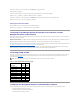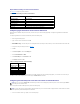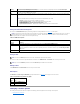User's Manual
Redirection After Boot – Enabled
5. Set the baud rate to 57600.
6. Scroll down and select Integrated Devices by pressing <Enter>.
7. In the submenu, scroll down to Serial Port 1 and set to RAC.
8. Press <Esc> to exit the System Setup program to complete the System Setup program configuration.
Enabling the Serial/Telnet Console on the DRAC 4
You can enable the serial/telnet console locally or remotely.
Enabling the Serial/Telnet Console Locally
To enable the serial/telnet console from the managed system, type the following local racadm CLI commands from a command prompt.
racadm config -g cfgSerial -o cfgSerialConsoleEnable 1
racadm config -g cfgSerial -o cfgSerialTelnetEnable 1
Enabling the Serial/Telnet Console Remotely
To enable the serial/telnet console remotely, type the following remote racadm commands from a command prompt:
racadm -u <username> -p <passward> -r <DRAC 4 IP address> config -g cfgSerial cfgSerialConsoleEnable 1
racadm -u <username> -p <passward> -r <DRAC 4 IP address> config -g cfgSerial cfgSerialTelnetEnable 1
racadm -u root -p calvin -r 192.168.10.1 config -g cfgSerial -o cfgSerialConsoleEnable 1
racadm -u root -p calvin -r 192.168.10.1 config -g cfgSerial -o cfgSerialTelnetEnable 1
Using the racadm Command to Configure the Settings for the Serial and Telnet Console
This subsection provides steps to configure the default configuration settings for serial/telnet console redirection. To configure the settings, type the racadm
config command with the appropriate group, object, and object value(s) for the setting that you want to configure. For a complete list of available serial/telnet
and racadm CLI commands, see "Using the serial and racadm Commands."
You can type racadm commands locally or remotely. When using racadm commands remotely, you must include the user name, password, and managed
system DRAC 4 IP address.
To type racadm commands locally, type the commands from a command prompt on the managed system:
racadm config -g <group> -o <object> <value>
Using racadm Remotely
To use racadm commands remotely, type the commands from a command prompt on a management station with the following syntax:
racadm -u <username> -p <password> -r <DRAC 4 IP address> config -g <group> -o <object> <value>
Displaying Configuration Settings
To display the current settings for a particular group, type the following commands from the command prompt on the managed system:
racadm getconfig -g <group>
NOTE: You (the current user) must have Configure DRAC 4 permission in order to perform the steps in this section.
NOTE: For detailed information about how to use the racadm CLI, serial/telnet, and racadm commands, see "Using the serial and racadm Commands."
NOTE: Use the DRAC 4 IP address for your managed system; not 192.168.10.1 as shown in the example.