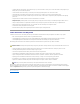User's Manual
Back to Contents Page
Configuring a DRAC 4 to Use a Serial or Telnet Text Console
Dell™RemoteAccessController4User'sGuide
Serial and Telnet Console Features
Enabling and Configuring the Managed System to Use a Serial or Telnet Console
Connecting to the Managed System Through the Local Serial Port or Telnet Management Station (Client System)
Connecting the DB-9 Cable
Configuring the Management Station Terminal Emulation Software
Using a Serial or Telnet Console
The DRAC 4 provides serial and telnet command interfaces designed to perform all of the configuration and systems management functions using the DRAC 4
Web-based interface or racadm CLI.
The following section provides information about the serial/telnet text console features, and explains how to set up your system so you can perform systems
management actions through a serial/telnet console.
Serial and Telnet Console Features
The DRAC 4 supports the following serial and telnet console redirection features:
l One serial client connection and up to four telnet client connections at one time
l Access to the managed system consoles through the system serial port and through the DRAC 4 NIC
l Serial/telnet console commands that allow you to power-on, power-off, power-cycle, reset, view logs, view sensor status, or configure the DRAC 4
l Serial/telnet console support for the racadm command; which is useful for scripting
l Command-line editing and history
l The connect com2 serial command to connect, view, and interact with the managed system text console that is being output through a serial port
(including BIOS and the operating system)
l Menu-based VT-100 block screen interface that provides easy operation of commonly used commands including reset, power-on, and power-off
Enabling and Configuring the Managed System to Use a Serial or Telnet Console
The following subsections provide information about how to enable and configure a serial/telnet console on the managed system.
Configuring the System Setup Program on the Managed System
Perform the following steps to configure your System Setup program to redirect output to a serial port.
1. Turn on or restart your system.
2. Press <F2> immediately after you see the following message:
<F2> = System Setup
3. Scroll down and select Console Redirection.
4. Set the Console Redirection screen to the following settings:
Console Redirection – Serial Port 1
Remote Terminal Type – ANSI or VT100/VT 220 depending on your specific needs
NOTE: If you are running Red Hat®Enterprise Linux on the managed system, the connect com2 serial command provides a true Red Hat
Enterprise Linux console stream interface.
NOTE: Because the racadm command does not have access to a file system on a serial or telnet console, several options (such as reading or
writing a file) are not supported by the racadm command through a serial or telnet console. For more information about supported racadm
commands for the serial and telnet consoles, see "Using the serial and racadm Commands."
NOTE: The connect com2 serial command requires that the Serial Port setting under the BIOS setup group Integrated Devices be set to RAC. When a
telnet session is established to the DRAC 4 and the setting of this serial port is not RAC, connect com2 yields a blank screen.
NOTE: The connect com2 serial command is not supported on systems running the Novell®NetWare®operating system.
NOTE: You must configure the System Setup Program in conjunction with the connect serial/telnet command.