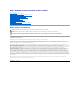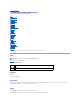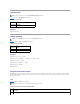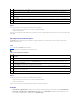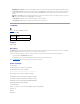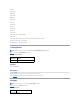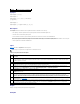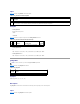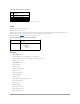User's Manual
Synopsis
racadm fwupdate -u [-w] [-D]
racadm fwupdate -s
racadm fwupdate -g [-u ] [-w][-D] [-a <IP address>]
[-f <path/file>]
racadm fwupdate -c
racadm fwupdate -p -f <update filename> [-u] [-w] [-D]
Description
The fwupdate subcommand allows the caller to update the firmware on the DRAC 4. The user may:
l Start updating a firmware update file that has previously been loaded into the RAMdisk update area.
l Check the status of the firmware update process.
l Instruct the DRAC 4 firmware to get the firmware update file from a TFTP server and load it into the RAMdisk area.
The user may specify the IP address and path/filename or IP address and directory, or use the default values found in the database. The user may also
specify that the update be started after loading, or to terminate and make a separate call to start the update process.
l Load the update file into the DRAC 4 RAMdisk area.
Input
TableA-9 describes the fwupdate subcommand options.
Table A-9. fwupdate Subcommand Options
Output
Displays a message indicating which operation is being performed.
Examples
fwupdate
Updates the firmware on the DRAC 4.
NOTE: The -p and -u options are not supported for the serial/telnet console.
Option
Description
-u
The update option performs a checksum of the firmware update file and starts the actual update process. If this option is typed by itself, it is
assumed that a firmware update file has already been loaded into the RAMdisk using the -g or -p options. This option may also be used along with
the -g or -p options. After the firmware update file has been loaded, the update process is started within the same call. At the end of the update,
the DRAC 4 performs a soft reset.
-w
The wait option represents a delay in seconds to wait before proceeding with the update. The -w option is only valid with the -u option.
-s
The status option returns the current status of where you are in the update process. This option is always typed by itself. Do not type the -s
options with other options. If you do, the status will display as if it was the only option typed.
-g
The get option instructs the firmware to get the firmware update file from the TFTP server and place it in the RAMdisk area. The user may also
specify the -a and/or the -f or -d options that are described next. In the absence of the -a or -f options the defaults are read from properties
contained in the group cfgRemoteHosts, using properties cfgRhostsFwUpdateIpAddr and cfgRhostsFwUpdatePath.
-a
The IP Address option specifies the IP address of the TFTP server.
-d
The -d, or directory, option specifies the directory on the TFTP server or on the DRAC 4's host server where the firmware update file resides. Do not
use the -f option with the
-d option.
-c
The -c, or checksum, option allows the user to verify an update file that has been loaded into the RAMdisk area. The update file can be loaded by
one of the two loading mechanisms (racadm CLI or TFTP). This option essentially gets the size of the firmware update file and calculates the
checksum, and verifies the file token. The TFTP interface verifies the checksum after loading automatically. This option is used mainly when using
FTP. The -c option is not used with other options. (The -u option will always checksum before programming. It can be used along with the -u option).
-D
After the update is complete, the DRAC 4 is reset. Upon boot, a call is made to reset all firmware configuration parameters to the default values. For
more information, see "racresetcfg."
-p
The -p, or put, option is used when you want to FTP the firmware update file from the managed system to the DRAC 4. If the -f option is used, the
name of the update image must be firming.dm1. The update file is sent by way of FTP into the DRAC 4. Checksum runs on the newly loaded image.
If the checksum is not correct, an error message is displayed. The user is not required to use fwupdate -s option to do this. If you type the -u
option on the same command line, the update process starts.