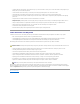User's Manual
You can access the DRAC 4 Web-based interface through the DRAC 4 NIC by using a supported Web browser, or through Server Administrator or IT Assistant.
To access the DRAC 4 using a supported Web browser, type the IP address of the DRAC 4. Log in with your DRAC 4 user name and password (the default user
name and password is root and calvin). For more information about using the DRAC 4 remote access interface, see the remote access interface online help.
To access the DRAC 4 remote access interface using Server Administrator, first launch Server Administrator. From the system tree on the left pane of the
Server Administrator home page, click System® Main System Chassis® Remote Access Controller. For more information about using Server Administrator
remote access features, see your Server Administrator User's Guide.
For information about accessing the DRAC 4 using the racadm CLI, see "Using the serial and racadm Commands."
DRAC 4 Software Basics for Red Hat Enterprise Linux
The DRAC 4 is supported on precompiled kernels that are a part of the Red Hat Enterprise Linux distribution. The DRAC 4 is not supported on recompiled
kernels with other configuration options (for example, kernels configured for performance-tuning purposes).
The following list describes basic software information for using a DRAC 4 with the Red Hat Enterprise Linux operating system:
l To verify that the DRAC 4 event server for the managed system is loaded, type the following command:
service racsvc status
l To start, stop, get status of, restart, or reload the racsrvc service, type the following command:
service racsvc <action>
where <action> is start, stop, status, or probe.
l For additional information on one of the three DRAC 4 services, type the following command:
man racsvc
l To determine which version of a particular RPM package you have installed, use a package management tool such as GnoRPM, or use the RPM query
command (rpm -q). For example:
rpm -q <package_name>
l To determine which files were installed and where they are located, type the following command:
rpm -ql <package_name>
l To remove a package, type the following command:
rpm -e <package_name>
Back to Contents Page
NOTE: The racadm remote capability is supported only on management stations running Windows Server 2003, Windows 2000 Server,
Windows XP Professional, Windows 2000 Professional, and Red Hat Linux operating systems.
Telnet Console
Provides access through the DRAC 4 to the COM2 (DRAC 4) port, video, and hardware management interfaces through the DRAC 4 NIC
and provides support for serial and racadm commands including powerdown, powerup, powercycle, hardreset, graceshutdown, and
gracereboot commands.
Terminal
Emulation
Software
Provides access through the DRAC 4 to the COM1 (DRAC 4) port, and hardware management interfaces through the serial connector. The
terminal emulation software provides support for serial and racadm commands including powerdown, powerup, powercycle, hardreset,
graceshutdown, and gracereboot commands.
NOTE: The DRAC 4 default user name is root and the default password is calvin.
NOTICE: Red Hat Enterprise Linux may fail to load when started on recompiled kernels. If this situation occurs, you must either restore the kernel and
modules from backup, or you must reinstall the kernel from the Red Hat RPM packages.
NOTE: All three services (racser, racsrvc, and racvnc) start automatically when they are installed and when the system is booted. These services stop
automatically when they are uninstalled or when the system is shut down.