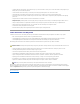User's Manual
lnsj2re1.4<versionnumber>/plugin/i386/ns610/libjavaplugin_oji.so libjavaplugin_oji.so
5. Start Mozilla and go to Tools® Web Development® Java Console.
The version of JRE is displayed at the top of the Java Console window. If the version that is shown is not the same as the one you downloaded, then
registration did not work. The same is true if the Java Console menu option is grayed out.
Installing the Sun Java Plug-In to Use Netscape Navigator 7.02 or 7.1
To access the DRAC 4 Web-based interface using Netscape Navigator 7.02 or 7.1 on systems running either the Windows or Red Hat Enterprise Linux
operating systems, you must install Java plug-in 1.4.2 or later.
Configuring the DRAC 4 Serial or Telnet Text Console
Before using the Serial/Telnet consoles, you must first perform the instructions in "Configuring a DRAC 4 to Use a Serial or Telnet Text Console."
Configuring DRAC 4 Properties
You can configure all of the DRAC 4 properties (network, users, alerts, etc.) using the Web-based Interface, or racadm CLI.
For more information about how to use the Web-based interface, see "Accessing the Web-Based Interface." For more information about how to use the
racadm CLI through a serial or telnet see "Using the serial and racadm Commands."
Configuring the DRAC 4 Network Settings
Configure the DRAC 4 network settings using one of the following tools:
l Option ROM — See "Configuring the DRAC 4 Network Settings Using the Option ROM."
l Web-based Interface — See "Configuring the DRAC 4 NIC."
l racadm CLI — See "LanNetworking."
Configuring the DRAC 4 Network Settings Using the Option ROM
The DRAC 4 contains an integrated NIC that has a default address of 192.168.0.120 and a default gateway of 192.168.0.1. Perform the following steps to
use the DRAC 4 Option ROM utility to configure these settings and a limited number of additional DRAC 4 network settings.
1. To access the Option ROM utility, during the managed system's boot press <Ctrl><d> within 5 seconds of the time the DRAC 4 banner, firmware version,
and current NIC IP address are displayed.
The Setup screen appears. Below the screen title is the Network Interface Properties menu.
2. Use Table2-1 to select and change the DRAC 4 NIC properties. Make changes by typing one- key-stroke menu selections. The menu selections are not
case sensitive.
Table 2-1.OptionROMUtilityProperties
NOTE: Create the link using the /plugins subdirectory of Mozilla. You cannot create the link from <JRE> directory.
NOTICE: Changing your DRAC 4 Network settings may disconnect your current network connection.
NOTE: If you are deploying the DRAC 4 in a Red Hat Enterprise Linux environment, see "Installing the racadm CLI on a Red Hat® Enterprise Linux
Management Station."
NOTE: When modifying any of the following options, you can press <Esc> while typing the value to avoid modifying the current value. If you press
<Option Edit> and it toggles a setting (changes the setting between only two possible values), press <Option Edit> again to change the value
back to the original setting. Pressing <Esc> will not undo a modification after you type a new value. Toggle options are not affected when you
press <Esc>.
Properties
Description
NIC Current TCP/IP
Configuration
Displays the current IP address, netmask, and gateway assigned to the DRAC 4 from the DHCP server.