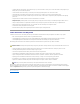User's Manual
1. Configure the DRAC 4 network settings. See "Configuring the DRAC 4 Network Settings."
2. Add and configure DRAC 4 users. See "Adding and Configuring DRAC 4 Users."
3. Configure the Web browser to connect to the Web-based interface. See "Configuring a Supported Web Browser."
4. Install the Sun Java plug-in. See "Installing the Sun Java Plug-In."
5. Disable the Windows Automatic Reboot Option. See "Disabling the Windows Automatic Reboot Option."
6. Update the DRAC 4 Firmware. See "Updating the DRAC 4 Firmware."
7. Access the DRAC 4 through a network. See "Accessing the DRAC 4 Through a Network."
Installing the Software on the Managed System
Installing software on the managed system is optional. Without managed system software, you will lose the ability to use the racadm CLI locally, and for the
system to capture the last crash screen.
To install the managed system software, install the software on the managed system using the Systems Management CD. For instructions about how to install
this software, see your Quick Installation Guide or Server Administrator User's Guide.
Managed system software will install your choices from the following components on the managed system: the appropriate version of Server Administrator and
the appropriate DRAC 4 agent or only the DRAC 4 agent. Depending on the operating system, the DRAC 4 agent consists of either Microsoft®Windows®
services, Novell®NLMs, or Red Hat®Enterprise Linux agents. The DRAC 4 agent automatically starts when you boot the managed system. If you install only
the DRAC 4 agent, you will not have the ability to view the system Last Crash screen or use the Watchdog feature. For more information about the Last Crash
screen see "Viewing the Last System Crash Screen." For more information about the Watchdog feature, see "System Information."
Configuring the Managed System to Capture the Last Crash Screen
Before the DRAC 4 can capture the last crash screen, you must configure the managed system with the following prerequisites.
1. Install the managed system software. For more information about installing the managed system software, see the Server Administrator User's Guide.
2. Run a supported Microsoft Windows operating system with the Windows "automatically reboot" feature deselected in the Windows Startup and
Recovery Settings.
3. Enable the watchdog timer and set the watchdog recovery action to Reset, Power Off, or Power Cycle. To configure the watchdog timer, you must use
Server Administrator or IT Assistant. For information about how to configure the watchdog timer, see the Server Administrator User's Guide or the IT
Assistant User's Guide. To ensure that the last crash screen can be captured, the watchdog timer must be set to 30 seconds or greater. The default
setting is 480 seconds or 8 minutes.
Disabling the Windows Automatic Reboot Option
To ensure that the DRAC 4 Web-based interface last crash screen feature works properly, you must disable the Automatic Reboot option on managed
systems running the Windows Server 2003 and Microsoft Windows 2000 Server operating systems.
Disabling the Automatic Reboot Option in Windows Server 2003
1. Click the Start button and select Settings® Control Panel® System® System Properties.
2. Click the Advanced tab.
3. Under Startup and Recovery, click Settings.
4. Deselect the Automatically Reboot check box.
Disabling the Automatic Reboot Option in Windows 2000 Server
NOTE: For basic information about using the Red Hat Enterprise Linux operating system, see "DRAC 4 Software Basics for Red Hat Enterprise Linux."
NOTE: The Sun Java plug-in is only required if you are using the Console Redirection feature.