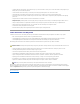User's Manual
Back to Contents Page
Installing and Setting Up the DRAC 4
Dell™RemoteAccessController4User'sGuide
What You Need to Get Started
Installing the DRAC 4 Hardware
Software Installation and Configuration Overview
Installing the Software on the Managed System
Installing the Software on the Management Station
Configuring a Supported Web Browser
Installing the Sun Java Plug-In
Configuring the DRAC 4 Serial or Telnet Text Console
Configuring DRAC 4 Properties
Configuring the DRAC 4 Network Settings
Adding and Configuring DRAC 4 Users
Adding and Configuring SNMP Alerts
Updating the DRAC 4 Firmware
Accessing the DRAC 4 Through a Network
DRAC 4 Software Basics for Red Hat Enterprise Linux
This chapter provides information about how to install and setup your DRAC 4 hardware and software. Steps are provided to walk you through each task.
What You Need to Get Started
Gather the following items that came with your system prior to installing and configuring the DRAC 4 software.
l DRAC 4 hardware (already installed or in the optional kit)
l The instructions for installing DRAC 4 in this chapter.
l Dell OpenManage Server Assistant CD
l Dell OpenManage Systems Management CD
l Dell OpenManage Product Documentation CD
Installing the DRAC 4 Hardware
The DRAC 4 may be preinstalled on your system, or available separately in a kit. To get started with the DRAC 4 that is already installed on your system, see
"Software Installation and Configuration Overview."
If a DRAC 4 is not installed on your system, see the Installing a Remote Access Card document that came with your DRAC 4 kit or see your platform Installation
and Troubleshooting Guide for hardware installation instructions before proceeding.
Software Installation and Configuration Overview
This section provides a high-level overview of the DRAC 4 software installation and configuration process for the DRAC 4. All configuration steps can be
performed using the Web-based interface, racadm CLI, or Serial/Telnet console. Network configuration can also be performed using operating system utilities
(Option ROM).
For more information about the DRAC 4 software components, see "Installing the Software on the Managed System."
To install your DRAC 4 software, perform the following steps in their numbered order:
1. Update the system BIOS. See "Accessing the DRAC 4 Through a Network."
2. Install the software on the managed system. See "Installing the Software on the Managed System."
3. Install the software on the management station. See "Installing the Software on the Management Station."
To configure your DRAC 4 software, perform the following steps in their numbered order. All configuration steps can be performed using the Web-based
interface, racadm CLI, or Serial/Telnet console. Network configuration can also be performed using operating system utilities (Option ROM).
NOTE: The DRAC 4 connection emulates a USB keyboard connection. As a result, when you restart the system, the system will not notify you if your
keyboard is not attached.
NOTICE: Unexpected results may occur if you use more that one of the following configuration methods simultaneously: Web-based interface, racadm
CLI, or Option ROM.