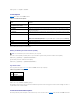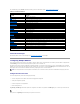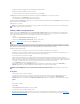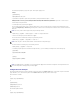User's Manual
#
[cfgLanNetworking]
cfgNicIpAddress=10.35.9.143
# comment, the rest of this line is ignored
cfgNicGateway=10.35.9.1
The command racadm config –f myfile.cfg parses this file and identifies any errors by line number. A correct file will update the proper entries. You may use
the same getconfig command used in the previous example to confirm the update.
You can use this file to download company-wide changes or to configure new systems over the network.
Using the racadm Utility to Configure the DRAC 4
The DRAC 4 Web-based interface is the fastest way to configure a DRAC 4. If you prefer command-line or script configuration, or need to configure multiple
DRAC 4s, you can also use the racadm CLI. The racadm CLI is installed along with the DRAC 4 agents on the managed system.
To configure multiple DRAC 4s to contain the same user configuration settings, you can do either of the following:
l Use the racadm CLI examples in this section as a guide to create a batch file of racadm commands, and then execute the batch file on each managed
system.
l Create the DRAC 4 configuration file as described in "racadm Subcommand Man Pages" and then execute the racadm config subcommand on each
managed system using that same configuration file.
Before Adding a DRAC 4 User
The DRAC 4 allows up to 16 users to be configured into the DRAC 4 property database. Before manually adding the DRAC 4 user, you need to know which, if
any, users exist. If the DRAC 4 is new, or the racadm racresetcfg command has been run, then the only user is root with the password calvin. The
racresetcfg subcommand resets the DRAC 4 back to the original defaults.
To find out if a user exists, you can type the following command at the command prompt:
racadm getconfig -u <username>
or you can type the following command once for each index of 1–16:
racadm getconfig -g cfgUserAdmin -i <index>
Several parameters and object IDs are displayed along with their current values. The two objects of interest are:
# cfgUserAdminIndex=XX
cfgUserAdminUserName=
If the cfgUserAdminUserName object has no value, that index number, which is indicated by the cfgUserAdminIndex object, is available for use. If a name
appears after the "=," that index is taken by that user name.
Adding a DRAC 4 User Without Alert Capabilities
To add a simple user without any alert information, first locate an available user index by performing the steps in "Before Adding a DRAC 4 User." Next, type
the following two command lines with the new user name and password:
racadm config -g cfgUserAdmin -o cfgUserAdminUserName -i <index> <username>
racadm config -g cfgUserAdmin -o cfgUserAdminPassword -i <index> <password>
Example:
racadm config -g cfgUserAdmin -o cfgUserAdminUserName -i 2 john
NOTICE: Use caution when using this command because all configuration parameters are reset to the original defaults; any previous changes are lost.
NOTE: Users can be added and deleted over time, so it is possible that users on the DRAC 4 do not have the same index number as the same user on a
different DRAC 4.
NOTE: An alternate method to obtain this information is to type racadm getconfig -f <myfile.cfg>, then view or edit the myfile.cfg file, which includes
all DRAC 4 configuration parameters.
NOTE: When you manually add or remove a user with the racadm config subcommand, you must specify the index with the -i option. Observe that the
cfgUserAdminIndex object displayed in the previous example contains a '#' character. Also, if you use the racadm config -f racadm.cfg command to
specify any number of groups/objects to write, the index cannot be specified. A new user is added to the first available index. This behavior allows more
flexibility in configuring multiple DRAC 4s with the same settings.