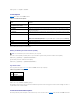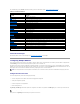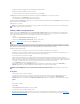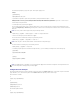User's Manual
Table 8-1.Serial/TelnetCommands
Using the racadm CLI
The racadm CLI commands can be run locally or remotely from the serial or telnet console command prompt or through a normal DOS or Linux command
prompt.
Use the racadm command to configure DRAC 4 properties, perform remote management tasks, or recover a crashed system. Table8-2 lists the racadm
commands that you can type into the racadm CLI.
When using the racadm CLI, type racadm help to display the entire racadm subcommand list, which lists all the commands supported by the DRAC 4. The
following sections provide information about how to use the racadm commands.
racadm Command Description
Table 8-2. racadm Command
Without options, the racadm command executes the help command, which displays a list of available commands and a one-line description of each. Type
racadm help <subcommand> to display any syntax and command-line options for the <subcommand>.
Using the racadm CLI Remotely
The racadm CLI provides a remote capability option (-r) that allows you to connect to the managed system and execute racadm subcommands from a remote
console or management station. To use the remote capability, you need a valid user name (-u option) and password (-p option), and the IP address of the
managed system.
racadm Synopsis
racadm <options> <subcommand> <subcommand_options>
racadm <options> [-u <user name>] -p <password> -r <racIpAddr> <subcommand>
racadm <options> -i -r <racIpAddr> <subcommand> or
racadm <options> -i -r <racIpAddr>:<new port number> <subcommand> if the DRAC 4 HTTPS port number has been changed.
Command
Description
help
Lists DRAC 4 commands.
help <subcommand>
Lists the usage statement for the specified subcommand.
logout
Logs out of a DRAC 4 session and then prints a new log in prompt.
quit
Logs out of a DRAC 4 session and then prints a new log in prompt.
exit
Logs out of a DRAC 4 session and then prints a new log in prompt.
getsysinfo
Displays general DRAC 4 and system information.
serveraction
Executes a graceful hard server reset, or power-on, power-off, or power-cycle.
getraclog
Displays DRAC 4 log entries.
clrraclog
Completely clears the DRAC 4 log entries.
gettracelog
Displays Trace Log entries.
getsel
Displays System Event Log entries.
clrsel
Completely clears the System Event Log entries.
connect com1 or connect com2
Connects the DRAC 4 to the system serial port.
racadm
Command-line status and configuration utility for the DRAC 4.
NOTE: MS-DOS®version 6.22 is required to use the DOS racadm command-line feature. To limit DOS racadm output to a single screen, use the MS-DOS
more.com utility. Type the following command at the prompt: a: racadm help | more.
Command
Description
racadm
Command-line status and configuration utility for the DRAC 4.
NOTICE: Configure the IP address on your DRAC 4 before using the racadm remote capability. For more information about initially configuring your DRAC
4, including a list of other documents you may need, see "Installing and Setting Up the DRAC 4."
NOTE: The racadm remote capability is supported only on management stations running Microsoft®Windows®2000, Windows 2000 Professional,
Windows Server 2003, and Red Hat®Enterprise Linux operating systems.