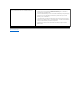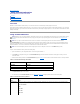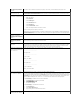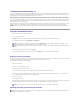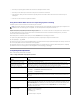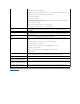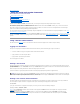User's Manual
Back to Contents Page
Using the serial and racadm Commands
Dell™RemoteAccessController4User'sGuide
Using a Serial or Telnet Console
Using the racadm CLI
Configuring Multiple DRAC 4s
Using the racadm Utility to Configure the DRAC 4
Frequently Asked Questions
The DRAC 4 provides serial and racadm commands that allow you to manage and configure the managed system locally or remotely.
The serial/telnet console provides a set of serial commands. The serial commands, which include the racadm command, give you access to all of the text-
based features supported by the DRAC 4 Web-based interface.
The racadm CLI allows you to locally or remotely configure and manage your DRAC 4. The racadm CLI runs on the management station and the managed
system and is available on the Dell OpenManage Systems Management CD.
You can use the racadm CLI to write scripts to automatically configure multiple DRAC 4s. For more information about configuring multiple DRAC 4s, see "Using
the racadm Utility to Configure the DRAC 4."
The following sections provide information about using the serial and racadm commands (see "Using a Serial or Telnet Console" or "Using the racadm CLI").
Examples of the racadm command for configuring your DRAC 4 and information about using the racadm configuration file to configure multiple DRAC 4s are also
provided.
Using a Serial or Telnet Console
The serial commands in Table8-1 can be run from the serial or telnet console command prompt or the racadm CLI locally or remotely.
Logging In to the DRAC 4
After you have configured your management station terminal emulator software, perform the following steps to log in to the DRAC 4:
1. Connect to the DRAC 4 using your management station terminal emulation software.
2. Type your DRAC 4 user name and press <Enter>.
3. Type your DRAC 4 password and press <Enter>.
You are now logged in to the DRAC 4.
Starting a Text Console
After you have logged in to the DRAC 4 through your management station terminal software or by telnet, you can redirect the managed system text console
by using connect com2, which is a serial/telnet command. Only 1 connect com2 client is supported at a time (out of 4 total sessions shared with the DRAC 4
Web-based interface).
Perform the steps in the following subsections to redirect the managed system text console.
To connect to the DRAC 4, type connect com2 from the DRAC 4 command prompt (displayed through Minicom or HyperTerminal).
Viewing a List of Serial/Telnet Commands
Type help to display the entire serial/telnet command list. Commands that are not supported on the system or interface that you are using are labeled as
such. For example, if a specific command is not supported on the system, the following text is displayed next to the command:
<NOT SUPPORTED>
If you type a command that is not supported on the system you are using, an error similar to the following is displayed.
setsvctag: Firmware: UNSUPPORTED COMMAND
Table8-1 lists the serial/telnet commands. These commands are also supported as racadm commands. The descriptions and "man page" information
including required syntax for the
serial/telnet commands are identical for the racadm command. You do not need to type racadm before typing a serial/telnet command because the
serial/telnet commands are not racadm commands. They are at the same "level." For detailed information about the required syntax for each racadm
command see "racadm Subcommand Man Pages."
NOTE: When accessing a DOS console through connect com2, characters in the output may be dropped during the output of large amounts of data (for
example, the dump of large files greater than 30 lines or so). This can cause incorrect displays in connect com2 over telnet sessions. Red Hat Enterprise
Linux and the Windows Special Administration Console (SAC) work correctly.