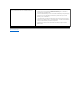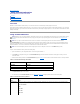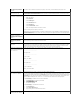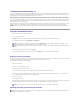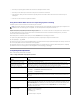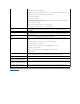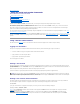User's Manual
1. Ensure that your operating system installation CD is inserted in the management station's CD drive.
2. Ensure that you have selected your local CD drive and that you have connected to the virtual drives.
3. Follow the steps for booting from the virtual media in the preceding section to ensure that the BIOS is set to boot from the CD drive that you are
installing from.
4. Follow the on–screen instructions to complete the installation.
Using Virtual Media When the Server's Operating System is Running
On Windows systems, the virtual media drives are mounted and given a drive letter.
Using the virtual drives from within Windows is similar to using your physical drives. Once connected to the media at a management station, then the media is
available at the system by simply clicking the drive and browsing its content.
On a Red Hat Enterprise Linux system, the virtual drives must be mounted before the drives can be accessed. Before mounting the drive, you must first
connect to the media at the management station.
Red Hat Enterprise Linux automatically creates mount points in the /etc/fstab file for the virtual floppy and CD drives.
On a system running Red Hat Enterprise Linux, type the following command to quickly identify the assigned virtual media devices:
cat /var/log/messages | grep VIRTUAL
The virtual CD has an entry for a device named /dev/cdromX (where X is an optional index that is assigned by Red Hat Enterprise Linux. Normally, the virtual CD
drive is named /dev/cdrom1 name and the local CD drive is named /dev/cdrom.
The virtual floppy drive has an entry for a device named /dev/floppyX (where X is an optional index that is assigned by Red Hat Enterprise Linux). Depending
upon whether or not there is a local floppy drive, the virtual floppy drive is named /dev/floppy or /dev/floppy1.
Frequently Asked Questions
Table 7-1 lists frequently asked questions and answers.
Table 7-1. Using Virtual Media: Frequently Asked Questions
NOTE: The drive letter assignment is controlled by Windows. The virtual floppy drive may be assigned A:\ and the local floppy may be assigned the next
available drive letter. The virtual floppy drive is assigned A:\ if a clean install is performed at the system with the DRAC 4.
Question
Answer
Do I need to install drivers on the server to
make the Virtual Media feature work?
No. Drivers are not required on either the managed system or the management station. The operating system
provides what is required for this feature.
When I performed a firmware update
remotely using the DRAC 4 user interface, I
noticed that the Virtual Drives on the
managed system disappeared.
Firmware updates cause the DRAC 4 to reset, which causes the Virtual Drives to be unmounted. You can
restore the Virtual Drives on systems running Windows by either restarting the system or by using the
Windows device manager to scan for new hardware. You can restore the Virtual Drives on systems running
Red Hat Enterprise Linux by re-mounting the drives after the firmware update completes.
What will my Virtual Media feature look like
before the system is booted?
During system boot, the BIOS lists the virtual devices that are available. You should see a message that lists 2
devices as follows:
Drive Number : 0 VIRTUALFLOPPY DRIVE Removable Media Drive
Drive Number : 1 VIRTUALCDROM DRIVE
How do I set my virtual device to be
bootable?
You must go into the BIOS setup at the managed system and then go to the boot menu. Once in the boot
menu, you find a listing for the virtual CD drive and the virtual floppy drive. You can change the order of the
virtual devices in the boot order. For example, to boot from a CD drive, you must put the CD drive first in the
boot order.
What media can I boot from?
DRAC 4 allows you to boot from a bootable CDROM media, a bootable 1.44 floppy disk, a bootable 1.44 floppy
image, and a bootable USB key.
How can I make my USB key bootable?
Dell provides a Windows utility for formatting its USB Solid State devices as bootable devices on the Dell
Resource CD that ships with a Dell system. You can use this utility to make the Memory Key bootable. You can
also use the utility to format the Memory Key, to add an active partition, and to transfer basic MS-DOS system
files to the Memory Key.
This utility is also available on the Dell Support website at support.dell.com. You can find the utility by
searching for "Memory Key Boot."
How do I make a floppy image file to be
used as a virtual floppy?
Windows users can create image files from physical 1.44M floppy diskettes, using Dell's DRAC III Remote
Floppy Boot image file creation utility:
diskimage <-c|-p> [-d <drive:>]
[-f filename] [-v]
-c Create file image of a target disk.