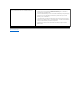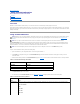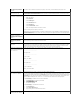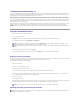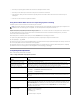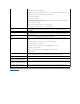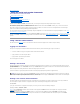User's Manual
Installing the Virtual Media Plug–In
To use the virtual media feature, you must successfully install the browser plug–in. After you have launched the virtual media page from within the DRAC 4
user interface, the browser automatically attempts to download the plug–in if it was not previously installed. If the plug–in is successfully installed, the virtual
media page displays a list of floppy and CDROMs that the virtual drive can connect to.
Internet Explorer must be used on Windows management stations to use the virtual media feature. ActiveX Control is the plug–in that is used under Internet
Explorer. The browser security must be set to the medium or lower setting for Internet Explore to be able to download and install signed ActiveX controls.
If you are using a Windows management station, you must have administrator rights to install and use the virtual media feature. Before installing the ActiveX
control, Internet Explorer may display a security warning. To complete the installation of the ActiveX control, you must first accept the control when Internet
Explorer prompts you with a security warning.
On Red Hat Enterprise Linux management stations, the Mozilla and Netscape browsers are supported. If the plug–in has not yet been installed, or if a newer
version is available, you are presented with a dialog to confirm the plug–in installation on the management station. When presented with this plug–in
installation dialog, you must ensure that the user–ID running the browser has write permissions in the browser's directory tree. If not, the installation is not
permitted.
Using the Virtual Media Feature
1. Open a Web browser on your management station.
2. Connect and log into the DRAC 4.
3. Click Media in the left pane to display a new page and download the virtual media plug–in if it has not already been installed.
All the available drives are listed under Floppy Drive or CD–ROM Drive.
4. Select the drives that you want to virtualize and click Connect.
If this connection is authenticated, the connection status becomes Connected and a list of all connected drives is displayed.
Booting From the Virtual Media
On supported systems, the system BIOS allows you boot from virtual CD or virtual floppy drives. You need to enter the BIOS setup window to ensure that the
virtual drives are enabled in the boot sequence menu and that bootable devices are in the correct order.
To change the BIOS setting, perform the following steps:
1. Boot the managed system.
2. Press <F2> to enter the BIOS setup window.
3. Scroll to the boot sequence and press <Enter>.
In the pop-up window, the virtual CD and virtual floppy drives are listed along with other regular boot devices.
4. Ensure that the virtual drive is enabled and that it is the first device with bootable media present among the listed devices. If it is not the first device,
you can change the boot order by following the on–screen instructions.
5. Save the changes and exit.
The managed system reboots.
The managed system attempts to boot from a bootable device based on the boot order. If virtual device is connected and a bootable media is present,
the system boots to this virtual device. Otherwise, the system skips it, just like a physical device without bootable media.
Installing Operating Systems Using Virtual Media
NOTE: A USB memory key or a floppy image file is also listed under Floppy Drive because they could be virtualized as a virtual floppy. You can
choose one CDROM and one floppy at the same time, or only one of them if you want.
NOTE: The drive letters of virtual devices on the managed system have no correlation to the drive letters of physical drives on the management
station.
NOTE: You have to connect the virtual media before the IDE option ROM runs in order to boot from the virtual media.
NOTE: The two virtual drives work simultaneously only when the operating system is running. During the operating system installation using the virtual
CD drive, the virtual floppy drive is not available.