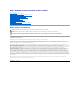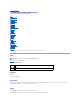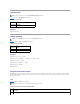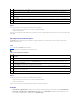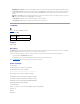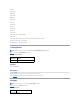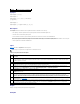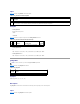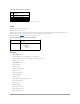Dell™ Remote Access Controller 4 User's Guide DRAC 4 Overview Installing and Setting Up the DRAC 4 Configuring a DRAC 4 to Use a Serial or Telnet Text Console Managing and Recovering a Remote System Using the DRAC 4 With Microsoft Active Directory Using Console Redirection Configuring and Using Virtual Media Using the serial and racadm Commands Troubleshooting racadm Subcommand Man Pages DRAC 4 Property Database Group and Object Definitions Abbreviations and Acronyms Notes, Notices, and Cautions NOTE: A NO
Back to Contents Page racadm Subcommand Man Pages Dell™ Remote Access Controller 4 User's Guide help clearasrscreen config/getconfig coredump coredumpdelete fwupdate getssninfo getsysinfo getractime setniccfg/getniccfg getsvctag racdump racreset racresetcfg serveraction getraclog clrraclog getsel clrsel gettracelog setrac sslcsrgen sslcertupload sslcertdownload sslcertview testemail testtrap This section provides descriptions of the subcommands that you can run in the racadm CLI.
clearasrscreen NOTE: To use this command, you must have Execute Debug Commands permission. Table A-2 describes the clearasrscreen subcommand. Table A-2. clearasrscreen Subcommand Definition clearasrscreen Clears the last crash screen that is in memory. Synopsis racadm clearasrscreen config/getconfig NOTE: To use the getconfig command, you must have Log In DRAC 4 permission. Table A-3 describes the config and getconfig subcommands. Table A-3.
-s The -s, or synchronize option, directs config to synchronize the user and password database with Server Administrator (if any user passwords were modified). -p The -p, or password option, directs config to delete the password entries contained in the config file -f after the configuration is complete. -g The -g , or group option, must be used with the -o option. The specifies the group containing the object that is to be set.
l racadm getconfig -f myrac.cfg – Reads all of the configuration objects, from all of the DRAC 4 group configuration parameters and displays them on the screen. l racadm config -f myrac.cfg – Configures or reconfigures the DRAC 4. The myrac.cfg file may be created from the command specified in the previous example if the DRAC 4 has a desired configuration to be replicated. The myrac.cfg file may also be edited manually as long as the parsing rules are followed. NOTE: The myrac.
IRQ stack UNDEF stack ABORT stack SVC stack SWI stack Enter stack Current task stack: 'IPEV' -#005e0000 where is the binary information that was generated by the DRAC 4 firmware. Example output (when data is not available): FW d_cmdCoreDump: No CORE dump available. coredumpdelete NOTE: To use this command, you must have Clear Logs or Execute Debug Commands permission.
fwupdate Updates the firmware on the DRAC 4. Synopsis racadm fwupdate -u [-w] [-D] racadm fwupdate -s racadm fwupdate -g [-u ] [-w][-D] [-a ] [-f ] racadm fwupdate -c racadm fwupdate -p -f [-u] [-w] [-D] Description The fwupdate subcommand allows the caller to update the firmware on the DRAC 4. The user may: l Start updating a firmware update file that has previously been loaded into the RAMdisk update area. l Check the status of the firmware update process.
l racadm fwupdate -g - a 143.166.154.143 -f firmimg.dm1 In this example, the -g option tells the firmware to download the firmware update file from a location (specified by the -f option) on the TFTP server at a specific IP address (specified by the -a option). The update file is then loaded into RAMdisk. Since the -u option is not present, an update does not occur. l racadm fwupdate -s This option reads the current status of the firmware update.
Input Table A-11 describes the getssinfo subcommand options. Table A-11. getssinfo Subcommand Options Option Description -A The -A option eliminates the printing of data headers. -u The -u user name option limits the printed output to only the detail session records for the given user name. If an "*" symbol is given as the user name, all users are listed. Summary information is not printed when this option is specified.
Table A-14. getsysinfo Subcommand Options Option Description -d Displays DRAC 4 information. -s Displays system information -w Displays watchdog information -A Eliminates the printing of headers/labels. If the -w option is not specified, then the other options are used as defaults. Output The following data element is output as a string: Watchdog information/recovery action Enumeration values or bitmaps are defined for these elements.
getractime NOTE: To use this command, you must have Log In DRAC 4 permission. Table A-16 describes the getractime subcommand. Table A-16. getractime Subcommand Definition getractime Displays the time from the controller. Synopsis racadm getractime [-u] [-d] Description The getractime subcommand displays the time in one of the following two formats: l u – The UTC hexidecimal value followed by the offset in signed decimal (default). l d – The yyyymmddhhmmss.
l The -o option disables the Ethernet management port completely. , , and must be typed as dot-separated strings. Description for getniccfg The getniccfg subcommand displays the current Ethernet management port settings Output The setniccfg subcommand returns without output if successful.
racadm racdump Description The racdump subcommand provides a single command to get dump, status, and general DRAC 4 board information. The following commands are executed as a result of the single racdump subcommand: l getsysinfo l coredump l memmap l netstat l getssninfo Output The output of the individual commands are displayed. racreset NOTE: To use this command, you must have Configure DRAC 4 permission. Table A-20 describes the racreset subcommand. Table A-20.
l racadcm racreset soft 1 Start the DRAC 4 soft reset sequence in 1 second. l racadm racreset soft 20 Start the DRAC 4 soft reset sequence after 20 seconds. racresetcfg NOTE: To use this command, you must have Configure DRAC 4 permission. Table A-22 describes the racresetcfg subcommand. Table A-22. racresetcfg Subcommand Definition racresetcfg Resets all database configuration parameters to default values; equivalent to a soft reset.
l l l l powercycle – Issues a power-cycle to the system. hardreset – Issues a hard reset to the system. graceshutdown – Powers down the system gracefully. gracereboot – Powers down the system gracefully (same as the graceshutdown option) Specifies the time in seconds after the command is received before the action is executed. The default is 1 second. Output The serveraction command returns without output if successful.
NOTE: To use this command, you must have Clear Logs permission. Synopsis racadm clrraclog Description NOTE: The command name and the racadm subcommand names may be different. This is normal. The clrraclog command completely clears the DRAC 4 log. A single entry is made to indicate the user and time that the log was cleared. getsel NOTE: To use this command, you must have Log In To DRAC 4 permission. Table A-26 describes the getsel command. Table A-26.
clrsel NOTE: To use this command, you must have Clear Logs permission. Synopsis racadm clrsel Description The clrsel command completely clears the System Event Log entries. gettracelog NOTE: To use this command, you must have Log In To DRAC 4 permission. Table A-27 describes the gettracelog subcommand. Table A-27. gettracelog Command Definition gettracelog -i Displays the number of entries in the DRAC 4 trace log. gettracelog Displays the DRAC 4 trace log.
NOTE: The racadm setrac command cannot be used remotely. The setrac command sets the managed system name, operating system name, or operating system type from the managed system to the DRAC 4. If options are not typed, all four parameters are set. The -d option allows the user to display the parameters only without actually writing them to the DRAC 4 firmware. Any combination of options, or no options, may be typed. Input Table A-29 describes the setrac subcommand options. Table A-29.
Table A-31. sslcsrgen Subcommand Options Option Description -g Generates a new CSR. -s Returns the status of a CSR generation process (generation in progress, active, or none). -u Uploads the CSR to the filename specified by the -f option. -f Specifies the filename of the location, , where the CSR will be downloaded. NOTE: If the -f option is not specified, the filename defaults to sslcsr in your current directory. If options are not specified, the default is -g -u.
0x1 = server certificate 0x2 = CA certificate -f Specifies the filename, , to be uploaded. NOTE: If the -f option is not specified, the filename defaults to sslcert in your current directory. The sslcertupload command returns 0 when successful and returns a nonzero number when unsuccessful. Restrictions The sslcertupload command can only run on a system that has the managed system software installed. Example racadm sslcertupload -t 0x1 -f c:\cert\cert.
sslcertview NOTE: To use this command, you must have Configure DRAC 4 permission. Table A-36 describes the sslcertview subcommand. Table A-36. sslcertview Subcommand Description sslcertview Displays a CA certificate or server certificate that is located in the DRAC 4. Synopsis racadm sslcertview -t [-A] Options Table A-37 describes the sslcertview subcommand options. Table A-37.
Texas john@dell.com testemail Table A-38 describes the testemail subcommand. Table A-38. testemail Subcommand Description testemail Tests an email alert. Synopsis racadm testemail -i | -u Description The testemail subcommand forces the DRAC 4 to send an email over the DRAC 4 network adapter. Options Table A-39 describes the testemail subcommand options. Table A-39. testemail Subcommand Options Option Description -u Specifies the user who receives the email.
Input Table A-41 describes the testtrap subcommand options. Table A-41. testtrap Subcommand Options Option Description -i Specifies the index of the trap.
Back to Contents Page DRAC 4 Property Database Group and Object Definitions Dell™ Remote Access Controller 4 User's Guide idRacInfo LanNetworking cfgCurrentLanNetworking cfgRemoteHosts cfgUserAdmin cfgTraps cfgSessionManagement cfgSerial cfgNetTuning cfgOobSnmp cfgRacTuning ifcRacManagedNodeOs cfgRacSecurity cfgRacVirtual cfgActiveDirectory Event Filter Operation and Event Mask Properties DRAC 4-Generated Event Mask Definitions System-Generated Alert Mask Definitions Alert Filter Properties Alert Test Comm
Default RAC Description A text description of the RAC type. idRacVersionInfo (Read Only) Legal Values String of up to 63 ASCII characters. Default RAC Firmware Version x.x Description A string containing the current firmware version of the product, where x is the current revision. idRacName (Read/Write) NOTE: To modify this property, you must have Configure DRAC 4 permission. Legal Values String of up to 15 ASCII characters. Default RAC Description A user assigned name to identify this controller.
idRacType (Read) Default 5 Description Identifies the remote access controller type as the DRAC 4. LanNetworking This group contains parameters to configure the DRAC 4 NIC. One instance of the group is allowed. All objects in this group will require the DRAC 4 NIC to be reset, which may cause a brief loss in connectivity. Objects that change the DRAC 4 NIC IP address settings will close all active user sessions and require users to reconnect using the updated IP address settings.
Legal Values A string of "." separated numeric fields containing the static network mask. Default 255.255.255.0 Description The network mask used by the DRAC 4 NIC. cfgNicGateway (Read/Write) NOTE: To modify this property, you must have Configure DRAC 4 permission. Legal Values A string of "." separated numeric fields containing the static gateway. Default 192.168.0.120 Description The gateway used by the DRAC 4 NIC.
Legal Values Boolean, either 1 or 0 (TRUE or FALSE). Default 0 Description Retrieves DNS server addresses from the DHCP server. cfgDNSServer1 (Read/Write) Legal Values Any legal IP address, including 0.0.0.0. Default 192.168.0.5 Description Manual IP address for DNS server 1. cfgDNSServer2 (Read/Write) Legal Values Any legal IP address, including 0.0.0.0. Default 192.168.0.6 Description Manual IP address for DNS server 2.
A string of "." separated numeric fields containing the IP address Default None Description The current IP address of the DRAC 4 NIC. cfgNicCurrentNetmask (Read Only) Legal Values A string of "." separated numeric fields containing the network mask. Default None Description The current network mask used by the DRAC 4 NIC. cfgNicCurrentGateway (Read Only) Legal Values A string of "." separated numeric fields containing the gateway address.
0 = IP address is static 1 = IP address was obtained from a DHCP server. cfgDNSCurrentDhcpWasUsed (Read Only) Legal Values Boolean, either 1 or 0 (TRUE or FALSE). Default None Description Indicates source of current DNS server IP addresses. cfgDNSCurrentServer1 (Read Only) Description Current IP address used for DNS Server 1. cfgDNSCurrentServer2 (Read Only) Description Current IP address used for DNS Server 2.
cfgRhostsSmtpServerIpAddr (Read/Write) NOTE: To modify this property, you must have Configure DRAC 4 permission. Legal Values A string of "." separated numeric fields containing the IP address. Default 127.0.0.1 Description The IP address of the server used in email alerts. cfgRhostsFwUpdateTftpEnable (Read/Write) NOTE: To modify this property, you must have Configure DRAC 4 permission. Legal Values Boolean either 1 or 0 (TRUE or FALSE).
String of up to 255 ASCII characters that designate a valid path name. Default "" Description The path name pointing to the firmware update binary file. If this is a file name only, then the path needs to be specified in the TFTP server. Otherwise, the entire path can be specified here. NOTE: The server may still require you to specify the drive (for example, C). cfgUserAdmin This group contains parameters that you can use to configure which users are allowed access to the DRAC 4.
Default None Description The name of the user for this index. The user index is created by writing a string into this name field if the index is empty. Writing a string of double quotes ("") deletes the user at that index. You cannot change the name. You must delete and then recreate the name. The string must not contain "/" (forward slash, "\" (backslash), "." (period), "@" (at symbol) or quotations marks. NOTE: This command is the "anchor" for this indexed group.
Description See "System-Generated Alert Mask Definitions." (Type hexadecimal values.) cfgUserAdminEmailEnable (Read/Write) NOTE: To modify this property, you must have Configure Users permission. Legal Values Boolean either 1 or 0 (TRUE or FALSE). Default 0 Description 0=Disable, 1=Enable email alerting on a per user basis. cfgUserAdminEmailAddress (Read/Write) NOTE: To modify this property, you must have Configure Users permission. Legal Values A string of up to 63 ASCII characters.
Description Index of user entry. cfgTraps This group contains parameters to configure the delivery of SNMP traps. Sixteen instances of this group are allowed, which represent sixteen unique trap destinations. The following subsections describe the objects in this group. cfgTrapsDestIpAddr (Read/Write) NOTE: To modify this property, you must have Configure DRAC 4 permission. Legal Values A string of "." separated numeric fields containing the IP. Default "" Description IP address of an SNMP trap daemon.
"" Description A SNMP community name. cfgTrapsFilterRacEventMask (Read/Write) NOTE: To modify this property, you must have Configure DRAC 4 permission. Legal Values See "DRAC 4-Generated Event Mask Definitions." Default 0x300000 Description See "DRAC 4-Generated Event Mask Definitions." (Type hexadecimal values.) cfgTrapsFilterSysEventMask (Read/Write) NOTE: To modify this property, you must have Configure DRAC 4 permission. Legal Values See "DRAC 4-Generated Event Mask Definitions.
cfgSessionManagement This group contains parameters to configure the number of sessions that can connect to the DRAC 4. One instance of the group is allowed. All objects in this group require a DRAC 4 reset before they become active. The following subsections describe the objects in this group. cfgSsnMgtMaxSessions (Read/Write) NOTE: To modify this property, you must have Configure DRAC 4 permission.
Default 115200 Description Sets the baud rate on the external serial port. (Type decimal values). cfgSerialConsoleEnable (Read/Write) NOTE: To modify this property, you must have Configure DRAC 4 permission. Legal Values Boolean, either 1 or 0 (TRUE or FALSE). Default 0 Description 0=Disabled, 1=Enabled. Enables the serial port and terminal interface. cfgSerialConsoleQuitKey (Read/Write) NOTE: To modify this property, you must have Configure DRAC 4 permission.
Description The maximum number of time (in seconds) of line idle time before the line is disconnected. (Type hexadecimal values.) cfgSerialConsoleShellType (Read/Write) NOTE: To modify this property, you must have Configure DRAC 4 permission. Default Default 2 Legal Values 1 = VT100 block screen interface, has limited command function compared to type 2. 2 =UNIX®-style command line data stream interface. Description Sets the serial console shell type. (Type hexadecimal values.
cfgSerialTelnetEnable (Read/Write) NOTE: To modify this property, you must have Configure DRAC 4 permission. Description Enables/disables telnet console Default 0=telnet disabled Legal Values 0=disabled, 1=enabled cfgSerialCom2RedirEnable (Read/Write) NOTE: To modify this property, you must have Configure DRAC 4 permission.
objects in this group. cfgNetTuningNicAutoneg (Read/Write) NOTE: To modify this property, you must have Configure DRAC 4 permission. Legal Values 1 or 0 Default 1 Description Enables autonegotiation of physical link speed and duplex. If enabled, autonegotiation takes priority over values set in the cfgNetTuningNic100MB and cfgNetTuningNicFullDuplex objects. cfgNetTuningNic100MB (Read/Write) NOTE: To modify this property, you must have Configure DRAC 4 permission.
Legal Values Integer from 576 to 1500. Default 0x5dc (1500). Description The size in bytes of the maximum transmission unit used by the DRAC 4 NIC. (Type hexadecimal values.) cfgNetTuningIpTtl (Read/Write) NOTE: To modify this property, you must have Configure DRAC 4 permission. Legal Values Integer from 1 to 255. Default 0x40 (64) Description The maximum IP packet time to live in seconds. (Type hexadecimal values.
Default 0x0 (0) Description The smoothed round trip time-out base minimum value for TCP round trip retransmission time in ½ second units. (Type hexadecimal values.) cfgNetTuningTcpSrttDflt (Read/Write) NOTE: To modify this property, you must have Configure DRAC 4 permission. Legal Values Integer from 6 to 384. Default 0x6 (6) Description The smoothed round trip time-out base default value for TCP retransmission round trip time in ½ second units. (Type hexadecimal values.
The maximum number of TCP retransmission time in ½ second units. (Type hexadecimal values.) cfgNetTuningTcpMsl (Read/Write)\ NOTE: To modify this property, you must have Configure DRAC 4 permission. Legal Values Integer from 60 to 240. Default 0x3c (60) Description The maximum TCP segment lifetime in ½ second units. (Type hexadecimal values.) cfgNetTuningIpSubnetsAreLocal (Read/Write) NOTE: To modify this property, you must have Configure DRAC 4 permission.
cfgNetTuningNicMtu 0x5dc 0x1f4 cfgNetTuningIpTtl 0x40 0x80 cfgNetTuningIpReassTtl 0x3c 0x78 cfgNetTuningTcpSrttBase 0 0x100 cfgNetTuningTcpSrttDflt 0x6 0x180 cfgNetTuningTcpReXmtMin 0 0 cfgNetTuningTcpReXmtMax 0x80 0x400 cfgNetTuningTcpMsl 0xf0 0x3c NOTICE: Although you can configure these parameters, it is recommended that you only use the settings described here. Other settings may adversely effect the DRAC 4's ability to communicate with other network nodes.
Legal Values Boolean either 1 or 0 (TRUE or FALSE). Default 0 Description 0=Disable, 1=Enable the DRAC 4 SNMP agent. cfgRacTuning The group contains various tuning configuration parameters. One instance of the group is allowed. The following subsections describe the objects in this group. cfgRacTuneHttpPort (Read/Write) NOTE: To modify this property, you must have Configure DRAC 4 permission. Legal Values 0 – 65535 Default 80 Description Use this property to configure the DRAC 4 HTTP port.
Legal Values 0 – 65535 Default 23 Description Use this property to configure the DRAC 4 telnet port. (Type hexadecimal values.) cfgRacTuneFwUpdateResetDelay (Read/Write) NOTE: To modify this property, you must have Configure DRAC 4 permission. Legal Values Integer from 0 to 600. Default 0x46 or 70 Description The maximum number in seconds to wait between when the firmware update file is loaded, and the update sequence is started. (Type hexadecimal values.
Default 1 Description 0=Disable, 1=Enable cfgRacTuneHostCom2BaudRate (Read/Write) NOTE: To modify this property, you must have Configure DRAC 4 permission. Legal Values 115200, 57600, 19200, and 9600 Default 57600 NOTE: For best results when redirecting BIOS System Setup screens, Dell recommends setting this baud rate to 57600. cfgRacTuneConRedirPort (Read/Write) NOTE: To modify this property, you must have Configure DRAC 4 permission.
"" Description The host name of the managed system. ifcRacMnOsOsName (Read/Write) NOTE: To modify this property, you must have Configure DRAC 4 permission. Legal Values A string of any ASCII characters. Default "" Description The operating system name of the managed system. ifcRacMnOsOsType (Read Only) Legal Values Not user-writable. Default 0 Description Manage system operating system type.
Description The CSR (certificate signing request) common name. cfgRacSecCsrOrganizationName (Read/Write) NOTE: To modify this property, you must have Configure DRAC 4 permission. Legal Values A string of any ASCII characters. Default "" Description The CSR organization name. cfgRacSecCsrOrganizationUnit (Read/Write) NOTE: To modify this property, you must have Configure DRAC 4 permission. Legal Values A string of any ASCII characters. Default "" Description The CSR organization unit.
NOTE: To modify this property, you must have Configure DRAC 4 permission. Legal Values A string of any ASCII characters. Default "" Description The CSR state. cfgRacSecCsrCountryCode (Read/Write) NOTE: To modify this property, you must have Configure DRAC 4 permission. Legal Values The two-letter country code. Default "" Description The CSR country code. cfgRacSecCsrEmailAddr (Read/Write) NOTE: To modify this property, you must have Configure DRAC 4 permission.
Default 0x400 Description DRAC 4 SSL asymmetric key size. (Type hexadecimal values.) cfgRacVirtual This group contains parameters to configure the DRAC 4 Virtual Media feature. One instance of the group is allowed. The following subsections describe the objects in this group. cfgVirAtapiSrvPort (Read/Write) NOTE: To modify this property, you must have Access Virtual Media permission. Legal Values Any unused port number between 0 and 65535 decimal.
Active Directory Domain in which the DRAC resides. cfgADRacName (Read/Write) NOTE: To modify this property, you must have Configure DRAC 4 permission. Legal Values Any printable text string with no white space. Length is limited to 254 characters. Default (blank) Description Name of DRAC as recorded in the Active Directory forest. cfgADEnable (Read/Write) NOTE: To modify this property, you must have Configure DRAC 4 permission.
Description Time in seconds to wait for Active Directory queries to complete. (Type hexadecimal values.) cfgRootDomain (Read/Write) NOTE: To modify this property, you must have Configure DRAC 4 permission. Legal Values Any printable text string with no white space. Length is limited to 254 characters. Default (blank) Description Root domain of the Domain Forest.
l Bit-2: Reserved. l Bit-3: Reserved. Examples l If you want to define alerts for the following: ¡ Critical voltage or temperature sensors ¡ Lost communication with the BMC then the event mask property value to use is 0x02244444.
cfgUserAdmin cfgUserAdminPageEmailAddress "" cfgUserAdmin cfgUserAdminPageEmailCustomMsg "" cfgUserAdmin cfgUserAdminAlertFilterRacEventMask 0x777777 cfgUserAdmin cfgUserAdminAlertFilterSysEventMask 0x777777 cfgRemoteHosts cfgRhostsSmtpServerIpAddr 0.0.0.0 cfgOobSnmp cfgOobSnmpTrapsEnable TRUE cfgTraps cfgTrapsDestIpAddr 0.0.0.
Alert Data Definitions The "alertMessage" string (up to 1 KB) provides the specific information describing the cause and specific source of the event, which includes: l Sensor identification: entity/IPMBslaveAddress l Sensor number l Sensor ID string (if possible) l Current reading and range (normal/warning/critical) l Threshold values: minimum, maximum, normal For more information, see the Server Administrator SNMP Reference Guide.
Back to Contents Page DRAC 4 Overview Dell™ Remote Access Controller 4 User's Guide DRAC Hardware Features Hardware Specifications Supported Remote Access Connections DRAC 4 Security Features Supported Platforms Supported Operating Systems Supported Web Browsers Features Other Documents You May Need The Dell™ Remote Access Controller 4 (DRAC 4) is a systems management hardware and software solution designed to provide remote management capabilities, crashed system recovery, and power control functions for
Power Requirements Table 1-1 lists the power requirements for the DRAC 4. Table 1-1. DRAC 4 Power Requirements System Power 1.2 A on +3.3 V AUX (maximum) 550 mA on +3.3 V main (maximum) 0 mA on+5V main (maximum) Connectors NOTE: Installation instructions for the DRAC 4 hardware can be found in the Installing a Remote Access Card document or the Installation and Troubleshooting Guide that comes with your system.
DRAC 4 Security Features The DRAC 4 provides the following security features: l Authentication for users through Microsoft Active Directory (optional) or hardware-stored user IDs and passwords l Role-based authority allows specific privileges to be configured for each user l User ID and password configuration through the Web-based interface or racadm CLI l racadm CLI and Web-based interface operation supports SSL encryption of 128 bit and 40 bit (for countries where 128 bit is not acceptable) NOTE: T
l Configuring Microsoft Active Directory service software to give you access to the DRAC 4, allows you to add and control DRAC 4 user privileges to your existing users in your Active Directory software. l Console redirection feature that allows you to remotely use the managed system keyboard, video, and mouse functions. l Virtual Media feature that enables the managed system to remotely access a diskette or CD located on the management station.
Back to Contents Page Installing and Setting Up the DRAC 4 Dell™ Remote Access Controller 4 User's Guide What You Need to Get Started Installing the DRAC 4 Hardware Software Installation and Configuration Overview Installing the Software on the Managed System Installing the Software on the Management Station Configuring a Supported Web Browser Installing the Sun Java Plug-In Configuring the DRAC 4 Serial or Telnet Text Console Configuring DRAC 4 Properties Configuring the DRAC 4 Network Settings Adding and
NOTE: For basic information about using the Red Hat Enterprise Linux operating system, see "DRAC 4 Software Basics for Red Hat Enterprise Linux." 1. Configure the DRAC 4 network settings. See "Configuring the DRAC 4 Network Settings." 2. Add and configure DRAC 4 users. See "Adding and Configuring DRAC 4 Users." 3. Configure the Web browser to connect to the Web-based interface. See "Configuring a Supported Web Browser." 4. Install the Sun Java plug-in. See "Installing the Sun Java Plug-In.
1. Click the Start button and select Settings® Control Panel® System® System Properties. 2. Click the Advanced tab. 3. Click the Startup and Recovery... button. 4. Deselect the Automatically Reboot check box. Installing the Software on the Management Station Install the software on the management station, including Server Administrator, using the Systems Management CD. For instructions about installing Server Administrator software, see your Server Administrator User's Guide.
1. Open the Windows Control Panel and double-click the Regional Options icon. 2. Select the desired locale from the Your locale (location) drop-down menu. Installing the Sun Java Plug-In All browsers must have the supported Sun Java plug-in 1.4.2 or later installed to use the DRAC 4 Console Redirection feature.
ln s j2re1.4/plugin/i386/ns610/libjavaplugin_oji.so libjavaplugin_oji.so NOTE: Create the link using the /plugins subdirectory of Mozilla. You cannot create the link from directory. 5. Start Mozilla and go to Tools® Web Development® Java Console. The version of JRE is displayed at the top of the Java Console window. If the version that is shown is not the same as the one you downloaded, then registration did not work. The same is true if the Java Console menu option is grayed out.
NOTE: If DHCP is enabled on the card and the DHCP system is not working properly, the category displays Unavailable for each option, and the following message blinks below the option labels: Waiting for response from DHCP Server DNS Current Configuration Displays the current IP address assigned to the DHCP server. NIC TCP/IP Configuration Options Use DHCP is: Indicates whether the DHCP system has assigned the DRAC 4 IP address or whether the DRAC 4 is using a preset static IP address.
Updating the DRAC 4 Firmware NOTICE: Updating your DRAC 4 firmware may disconnect your current network connection. Use one of the following methods to update your DRAC 4 firmware. NOTE: You must add and configure a DRAC 4 user before using the Web-based interface, racadm CLI, or Serial/Telnet consoles to update your firmware. l W e b-based Interface — See "Updating the DRAC 4 Firmware." l racadm CLI — See "fwupdate.
NOTE: The racadm remote capability is supported only on management stations running Windows Server 2003, Windows 2000 Server, Windows XP Professional, Windows 2000 Professional, and Red Hat Linux operating systems. Telnet Console Provides access through the DRAC 4 to the COM2 (DRAC 4) port, video, and hardware management interfaces through the DRAC 4 NIC and provides support for serial and racadm commands including powerdown, powerup, powercycle, hardreset, graceshutdown, and gracereboot commands.
Back to Contents Page Configuring a DRAC 4 to Use a Serial or Telnet Text Console Dell™ Remote Access Controller 4 User's Guide Serial and Telnet Console Features Enabling and Configuring the Managed System to Use a Serial or Telnet Console Connecting to the Managed System Through the Local Serial Port or Telnet Management Station (Client System) Connecting the DB-9 Cable Configuring the Management Station Terminal Emulation Software Using a Serial or Telnet Console The DRAC 4 provides serial and telnet co
Redirection After Boot – Enabled 5. Set the baud rate to 57600. 6. Scroll down and select Integrated Devices by pressing . 7. In the submenu, scroll down to Serial Port 1 and set to RAC. 8. Press to exit the System Setup program to complete the System Setup program configuration. Enabling the Serial/Telnet Console on the DRAC 4 You can enable the serial/telnet console locally or remotely.
For example, to display a list of all of the settings for the cfgSerial group, type the following: racadm getconfig -g cfgSerial To display the current settings for a particular group remotely, type the following from a remote command prompt: racadm -u -p -r getconfig -g cfgSerial For example, to display a list of all of the settings for the cfgSerial group remotely, type the following from a management station: racadm -u root -p calvin -r 192.168.0.
l Microsoft® Telnet Perform the steps in the following subsections to configure your type of terminal software. Configuration is not required when using Microsoft Telnet. Configuring Red Hat Enterprise Linux Minicom for Serial Console Emulation Minicom is the serial port access utility for Red Hat Enterprise Linux. The following steps are valid for configuring Minicom version 1.8. Other Minicom versions may differ slightly but require the same basic settings.
Required Minicom Settings for Serial Console Emulation Use Table 3-2 to configure any version of Minicom. Table 3-2.
2. Drag the lower right-hand corner of the window to resize it to 80 x 25 prior to using telnet. This can be done by dragging the lower-right-corner with the mouse. Red Hat Enterprise Linux Xterm is now ready to connect by telnet to the managed system DRAC 4. To connect to the DRAC 4, at the Xterm prompt, type telnet . Enabling Microsoft Telnet for Telnet Console Redirection Microsoft telnet requires that you first enable Telnet in Windows Component Services.
Back to Contents Page Managing and Recovering a Remote System Dell™ Remote Access Controller 4 User's Guide Accessing the Web-Based Interface Adding and Configuring DRAC 4 Users and Alerts Managing a Remote System Recovering and Troubleshooting the Managed System Frequently Asked Questions The DRAC 4 provides a Web-based interface and the racadm CLI (command-line interface) that allows you to configure the DRAC 4 properties and users, perform remote management tasks, and troubleshoot a remote (managed) sys
1. Click the Configuration tab and select Users. 2. In the User Name column, click [Available]. 3. Use the Add/Configure DRAC 4 User page to configure the user name, password, access permissions, and email alert settings for a new or existing DRAC 4 user. Configuring a New User Name and Password Use Table 4-1 to configure a new or existing DRAC 4 user name and password. Table 4-1. User Properties Property Description User Name Allows you to specify a DRAC 4 user name.
sent. Select the severity of the temperature, voltage, fan, or miscellaneous sensor for which you want an email alert generated. You can specify three severities: Informational (lowest severity), Warning (medium severity), and Severe (highest severity). Alerts will be sent to the email address you typed in Enabling User email Alerts. For information about each email alert severity type, see Table 4-4. Table 4-4.
Auto Negotiation is set to On. GUI Session Time-out Enables you to specify the time (from 5 to 60 minutes in 5-minute intervals) before the session screen is locked. You must retype your password to unlock and resume the session. Apply Saves the changes made to the network configuration. email Alert Settings Enables email messaging and activates the SMTP (email) Server Address control.
Warning Select the check boxes in this column to cause the DRAC 4 to send an alert if the corresponding event listed under Alert Description occurs with a severity of Warning (medium severity). Severe Select the check boxes in this column to cause the DRAC 4 to send an alert if the corresponding event listed under Alert Description occurs with a severity of Severe (highest severity). Alert Description Lists the following events monitored by the DRAC 4.
l Ensuring DRAC 4 Network Security l Viewing System Information l First Steps to Troubleshoot a Remote System Updating the DRAC 4 Firmware Use the Firmware Update page to update the DRAC 4 firmware to the latest revision.
Valid To Expiration date of the certificate Subject Certificate attributes entered by the subject Issuer Certificate attributes returned by the issuer The buttons in Table 4-12 are available on the Viewing a Server Certificate page. Table 4-12. View Server Certificate Page Buttons Button Action Print Prints the contents of the open window to your default printer Go Back to Certificate Management Page Returns to the previous page Generating, Uploading, and Viewing a Server Certificate 1.
State (S) The state or province where the entity who is applying for a certification is located (for example, Texas). Only alpha-numeric characters and spaces are valid. Do not use abbreviations. The buttons in Table 4-15 are available on the Certificate Signing Request Generation page. Table 4-15. Certificate Signing Request Generation Page Buttons Button Action Print Prints the contents of the window's data area using the default printer for your system.
Firmware Version Current firmware version level. Firmware Updated Date and time that the firmware was last updated. Hardware Version DRAC 4 hardware version level. MAC Address MAC address assigned to the DRAC 4. Current IP Address IP address assigned to the DRAC 4 NIC. Current IP Gateway IP address of the switch or router servicing the DRAC 4 NIC. Current IP Netmask IP address of the subnet to which the DRAC 4 is connected. DHCP Enabled? (Default No) Yes if DHCP is enabled on the DRAC 4.
Login Date/Time Time and date that the user logged in according to the DRAC 4 internal clock Active Consoles One of the following consoles per session: Console Redirect — A console redirection session is active. Virtual Media — A virtual media session is active. Recovering and Troubleshooting the Managed System This section explains how to perform tasks related to recovering and troubleshooting a crashed remote system using the DRAC 4 Web-based interface.
Table 4-22. Server Control Page Buttons (Top Right) Button Action Print Prints the Server Control page Refresh Reloads the Server Control page Using the SEL The System Event Log (SEL) page displays system-critical events that occur on the managed system. The SEL is generated by the Baseboard Management Controller (BMC) on the managed system and by the DRAC 4 if you have configured it to monitor any managed system events.
Using the DRAC 4 Log Page Buttons The DRAC 4 Log page provides the following buttons (see Table 4-26). Table 4-26. DRAC 4 Log Buttons Button Action Print Prints the DRAC 4 Log page. Clear Log Clears the DRAC 4 Log entries. NOTE: The Clear Log button only appears if you have Clear Logs permission. Save As Opens a pop-up window that enables you to save the DRAC 4 Log to a directory of your choice. Refresh Reloads the DRAC 4 Log page.
Table 4-29. Diagnostic Console Page Buttons (Top Right) Button Action Refresh Reloads the Diagnostic Console page. Troubleshooting Network Problems The internal DRAC 4 Trace Log can be used by administrators to debug alerting, or networking from the DRAC 4. The Trace Log can be accessed from the DRAC 4 Web-based interface by clicking the Diagnostics tab, and typing the gettracelog command.
Troubleshooting Alerting Problems You can use logged SNMP trap information to troubleshoot a particular type of DRAC 4 alert. SNMP trap deliveries are logged in the Trace Log by default. However, since SNMP does not confirm delivery of traps, it is best to trace the packets on the managed system using a network analyzer or a tool such as Microsoft's snmputil. DRAC 4 Log Messages DRAC 4 Log messages can be used by administrators to debug alerting from the DRAC 4.
Frequently Asked Questions Table 4-32 lists frequently asked questions and answers. Table 4-32. Managing and Recovering a Remote System: Frequently Asked Questions Question Answer When accessing the DRAC 4 W e b-based interface, I get a security warning stating the hostname of the SSL certificate does not match the hostname of the DRAC 4. DRAC 4 includes a default DRAC 4 server certificate to ensure network security for the Web-based interface and remote racadm features.
Back to Contents Page Using the DRAC 4 With Microsoft Active Directory Dell™ Remote Access Controller 4 User's Guide Active Directory Schema Extensions Overview of the RAC Schema Extensions Active Directory Object Overview Configuring Active Directory to Access Your DRAC 4 Extending the Active Directory Schema Installing the Dell Extension to the Active Directory Users and Computers Snap-In Opening the Active Directory Users and Computers Snap-In Adding DRAC 4 Users and Privileges to Active Directory Enabl
Typical Setup for Active Directory Objects You can create as many or as few association objects as you want or need. However, you must create at least one Association Object, and you must have one RAC Device Object for each RAC (DRAC 4) on the network that you want to integrate with Active Directory for Authentication and Authorization with the RAC (DRAC 4). The Association Object allows for as many or as few users and/or groups as well as RAC Device Objects.
Setting Up Active Directory Objects in Multiple Domains To set up the objects for the multiple domain scenario, perform the following tasks: 1. Ensure that the domain forest function is in Native or Windows 2003 mode. 2. Create two Association Objects, AO1 (of Universal scope) and AO2, in any domain. The figure shows the objects in Domain2. 3. Create two RAC Device Objects, RAC1 and RAC2, to represent the two DRAC 4 cards. 4.
To use the LDIF files, see the instructions in the readme that is in the LDIF files directory. To use the Dell Schema Extender to extend the Active Directory Schema, perform the steps in "Using the Dell Schema Extender." You can copy and run the Schema Extender or LDIF files from any location. Using the Dell Schema Extender NOTICE: The Dell Schema Extender uses the SchemaExtenderOem.ini file. To ensure that the Dell Schema Extender utility functions properly, do not modify the name of this file. 1.
dellIsConsoleRedirectUser dellIsVirtualMediaUser dellIsTestAlertUser dellIsDebugCommandAdmin Table 5-5. dellPrivileges Class OID 1.2.840.113556.1.8000.1280.1.1.1.4 Description This class is used as a container Class for the Dell Privileges (Authorization Rights). Class Type Structural Class SuperClasses User Attributes dellRAC4Privileges Table 5-6. dellProduct Class OID 1.2.840.113556.1.8000.1280.1.1.1.5 Description This is the main class from which all Dell products are derived.
dellSchemaVersion 1.2.840.113556.1.8000.1280.1.1.2.12 The Current Schema Version is used to update the schema. Case Ignore String (LDAPTYPE_CASEIGNORESTRING 1.2.840.113556.1.4.905) dellRacType This attribute is the Current Rac Type for the dellRacDevice object and the backward link to the dellAssociationObjectMembers forward link. 1.2.840.113556.1.8000.1280.1.1.2.13 dellAssociationMembers 1.2.840.113556.1.8000.1280.1.1.2.14 List of dellAssociationObjectMembers that belong to this Product.
Creating a Privilege Object Privilege Objects must be created in the same domain as the Association Object to which it is associated. 1. In the Console Root (MMC) window, right-click a container. 2. Select New ® Dell RAC Object. This opens the New Object window. 3. Type in a name for the new object. 4. Select Privilege Object. 5. Click OK. 6. Right-click the privilege object that you created and select Properties. 7.
Click the Products tab to add one or more RAC devices to the association. The associated devices specify the RAC devices connected to the network that are available for the defined users or user groups. NOTE: You can add multiple RAC devices to an association object. To add RAC devices or RAC device groups: 1. Select the Products tab and click Add. 2. Type the RAC device or RAC device group name and click OK. 3. In the Properties window, click Apply and then OK.
14. Click Next and save the certificate to a location of your choice. You will need to upload this certificate to the DRAC 4. To do this, go to the DRAC 4 Webbased interface ® Configuration tab ® Active Directory page. Alternately, you may use the racadm CLI commands(see "Configuring the DRAC 4 Active Directory Settings Using the racadm CLI"). 15. Click Finish and click OK.
Configuring the DRAC 4 Active Directory Settings Using the racadm CLI Using the following commands to configure the DRAC 4 Active Directory Feature using the racadm CLI instead of the Web-based interface. 1.
What can I do if I cannot login to the DRAC 4 using Active Directory authentication? How do I troubleshoot the issue? Troubleshoot as follows: l l l l Back to Contents Page Ensure that you have checked the Enable Active Directory box on the DRAC 4 Active Directory configuration page. Ensure that the DNS setting is correct on the DRAC 4 Networking configuration page. Ensure that you have uploaded the Active Directory certificate from your Active Directory root CA to the DRAC 4.
Back to Contents Page Using Console Redirection Dell™ Remote Access Controller 4 User's Guide Overview Using Console Redirection Frequently Asked Questions Overview The DRAC 4 console redirection feature allows you to access the local server console remotely in either graphic or text mode. Today with the power of networking and the Internet, you do not have to sit in front of each server to perform all the routine maintenance.
<(Left) Shift><(Right) Shift> Send Sends the selected keystroke macro. Keystroke Prefix Enables you to select a key that acts as a previous keystroke to your actual keystrokes. Select either , , or Mouse Acceleration Enables you to select the operating system you are using to optimize console redirection mouse performance.
After I upgrade the firmware to get a vKVM fix, why is the fix is not there? You need to clear the browser cache and the Java plug-in cache. Then, you must disable the Java plug-in cache. Why can't I enter BIOS setup by pressing the key? This behavior is typical in a Windows environment. Use your mouse to click on an area of the Console Redirection window to adjust the focus.
screen resolution? The mouse sync works OK with 1024x768? Why doesn't the vKVM mouse and keyboard work when changing mouse acceleration for different operating systems? The USB vKVM keyboard and mouse are inactive from 5 to 10 seconds after changing the mouse acceleration. The network load can sometimes cause this operation to take longer than normal (more than 10 seconds).
Back to Contents Page Configuring and Using Virtual Media Dell™ Remote Access Controller 4 User's Guide Overview Operating System Requirements on the Managed System Installing the Virtual Media Plug–In Using the Virtual Media Feature Frequently Asked Questions Overview The Virtual Media feature provides the managed system with a virtual floppy diskette drive and a virtual CD drive, which can use standard media from anywhere on the network. (Figure 7-1 shows the overall architecture of virtual media.
Installing the Virtual Media Plug–In To use the virtual media feature, you must successfully install the browser plug–in. After you have launched the virtual media page from within the DRAC 4 user interface, the browser automatically attempts to download the plug–in if it was not previously installed. If the plug–in is successfully installed, the virtual media page displays a list of floppy and CDROMs that the virtual drive can connect to.
1. Ensure that your operating system installation CD is inserted in the management station's CD drive. 2. Ensure that you have selected your local CD drive and that you have connected to the virtual drives. 3. Follow the steps for booting from the virtual media in the preceding section to ensure that the BIOS is set to boot from the CD drive that you are installing from. 4. Follow the on–screen instructions to complete the installation.
-p Put existing file image onto a target floppy. -d Drive letter containing floppy disk. The drive letter must contain a ':'. The default drive letter is "a:". -f File name of boot file. The default file name is "bootimg.bin". -v Display version information. -h Usage string is displayed.
Back to Contents Page Using the serial and racadm Commands Dell™ Remote Access Controller 4 User's Guide Using a Serial or Telnet Console Using the racadm CLI Configuring Multiple DRAC 4s Using the racadm Utility to Configure the DRAC 4 Frequently Asked Questions The DRAC 4 provides serial and racadm commands that allow you to manage and configure the managed system locally or remotely. The serial/telnet console provides a set of serial commands.
Table 8-1. Serial/Telnet Commands Command Description help Lists DRAC 4 commands. help Lists the usage statement for the specified subcommand. logout Logs out of a DRAC 4 session and then prints a new log in prompt. quit Logs out of a DRAC 4 session and then prints a new log in prompt. exit Logs out of a DRAC 4 session and then prints a new log in prompt. getsysinfo Displays general DRAC 4 and system information.
racadm -r racadm Options Table 8-3 lists the options for the racadm command. Table 8-3. racadm Command Options Option Description -r or -r : if the DRAC 4 port number has been changed Specifies the remote IP address of the controller. -i Tells racadm to interactively query the user for the user's user name and password. -u Specifies the user name that is used to authenticate the command transaction.
For a detailed listing of every racadm subcommand including syntax and valid entries, see the "racadm Subcommand Man Pages." Table 8-5. racadm Subcommands Command Description help Lists DRAC 4 subcommands. help Lists usage statement for the specified subcommand. clearasrscreen Clears the last ASR screen (last blue screen). config/getconfig Configures the DRAC 4 and displays the DRAC 4 configuration. coredump Displays the last DRAC 4 coredump.
l Displaying all configuration properties in a group (specified by group name and index) l Displaying all configuration properties for a user by user name l Including password (other than user password) information in the generated .cfg file The config subcommand loads the information into other DRAC 4s. Other options for config enable you to perform such actions as: l Removing passwords in the racadm.
The following example displays a group name, object, and the object's property value. Example: [cfgLanNetworking] cfgNicIpAddress=143.154.133.121 l All parameters are specified as "object=value" pairs without any white space between the object, =, or value. White spaces after the value are ignored. A white space inside a value string is left unmodified. Any character to the right of the '=' is taken as is (for example, a second '=', or a '#', '[', ']', and so forth).
# [cfgLanNetworking] cfgNicIpAddress=10.35.9.143 # comment, the rest of this line is ignored cfgNicGateway=10.35.9.1 The command racadm config –f myfile.cfg parses this file and identifies any errors by line number. A correct file will update the proper entries. You may use the same getconfig command used in the previous example to confirm the update. You can use this file to download company-wide changes or to configure new systems over the network.
racadm config -g cfgUserAdmin -o cfgUserAdminPassword -i 2 123456 A user name "john" with the password of "123456" is created. This user name and password can now be used to log into the Web-based remote access interface. You can verify this using either of the following two commands: racadm getconfig -u john racadm getconfig -g cfgUserAdmin -i 2 Deleting a DRAC 4 User All users must be deleted manually. You cannot delete users by specifying them in a racadm.cfg file.
Adding a DRAC 4 User With Permissions To add a user with specific admininstrative permissions (role-based authority), first locate an available user index by performing the steps in "Before Adding a DRAC 4 User." Next, type the following command lines with the new user name and password. NOTE: See Table B-1 for a list of the Bit Mask numbers to enable specific user permissions. The default user permission is 0, which provides full admininstrative permission.
racadm : Firmware : ERROR : Back to Contents Page
Back to Contents Page Troubleshooting Dell™ Remote Access Controller 4 User's Guide Troubleshooting the DRAC 4 Troubleshooting the DRAC 4 See the following tables for help with troubleshooting the DRAC 4 and the racadm CLI: Table 4-32, "Managing and Recovering a Remote System: Frequently Asked Questions" Table 5-8, "Using the DRAC 4 With Active Directory: Frequently Asked Questions" Table 6-4, "Using Console Redirection: Frequently Asked Questions" Table 7-1, "Using Virtual Media: Frequently Asked Questio
Back to Contents Page Abbreviations and Acronyms Dell™ Remote Access Controller 4 User's Guide AGP Abbreviation for accelerated graphics port, which is a bus specification that allows graphics cards faster access to main system memory. ARP Acronym for Address Resolution Protocol, which is a method for finding a host's Ethernet address from its Internet address.
area network. DLL Abbreviation for Dynamic Link Library, which is a library of small programs, any of which can be called when needed by a larger program that is running in the system. The small program that lets the larger program communicate with a specific device such as a printer or scanner is often packaged as a DLL program (or file). DRAC 4 Abbreviation for Dell™ Remote Access Controller 4. DSU Abbreviation for disk storage unit.
processor so that it can perform a Java program instructions. Kbps Abbreviation for kilobits per second, which is a data transfer rate. LAN Abbreviation for local area network. LDAP Abbreviation for Lightweight Directory Access Protocol. LED Abbreviation for light-emitting diode. MAC Acronym for media access control, which is a network sublayer between a network node and the network physical layer.
OID Abbreviation for Object Identifiers. PCI Abbreviation for Peripheral Component Interconnect, which is a standard interface and bus technology for connecting peripherals to a system and for communicating with those peripherals. POST Acronym for power-on self-test, which is a sequence of diagnostic tests that are run automatically by a system when it is powered on.
A notification (event) generated by the DRAC 4 or the BMC that contains information about state changes on the managed system or about potential hardware problems. SSL Abbreviation for secure sockets layer. TAP Abbreviation for Telelocator Alphanumeric Protocol, which is a protocol used for submitting requests to a pager service.
Back to Contents Page Dell™ Remote Access Controller 4 User's Guide Notes, Notices, and Cautions NOTE: A NOTE indicates important information that helps you make better use of your computer. NOTICE: A NOTICE indicates either potential damage to hardware or loss of data and tells you how to avoid the problem. CAUTION: A CAUTION indicates a potentially hazardous situation which, if not avoided, may result in minor or moderate injury. Information in this document is subject to change without notice.