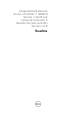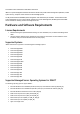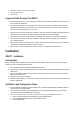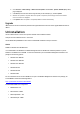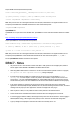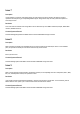Release Notes
4.
Go to
Overview
>
iDRAC Settings
>
iDRAC Firmware Update
. The
Firmware - Upload / Rollback (Step 1 of 3)
page is displayed.
5.
Click
Browse
, select the d7 firmware image file that you extracted (step 1), and click
Upload
.
6. Wait for the upload to complete. After the upload is completed, the existing and the new firmware
version numbers are displayed.
7. Click Update. After the update is completed, iDRAC7 restarts automatically.
Upgrade
iDRAC7 firmware cannot be installed on platforms that support iDRAC6 and cannot be used to upgrade iDRAC6 firmware to
iDRAC7.
Uninstallation
Use the rollback feature to return to the previous installed version of iDRAC7 firmware.
Lifecycle Controller 2 Remote Services - Client Tools
Use the WinRM and OpenWSMAN CLI client tools to send WS-MAN commands to Lifecycle Controller.
WinRM
WinRM is a Windows native WS-MAN client.
It is recommended to use WinRM 2.0 on Windows Management Stations. WinRM 2.0 is installed by default as a part of
Windows 7 and Windows Server 2008 R2. It can also be installed as a part of the Windows Management Framework Core
package on the following systems:
Windows Server 2008 SP1
Windows Server 2008 SP2
Windows Server 2003 SP2
Windows Vista SP1
Windows Vista SP2
Windows XP SP3
For more information on how to install WinRM 2.0 as a part of the Windows Management Framework Core package, see
article 968929 in the Microsoft Knowledge Base at:
http://go.microsoft.com/fwlink/?LinkId=186253
Recommended WinRM Client Configuration
MaxBatchItems = 50
MaxTimeoutms = 60000
MaxEnvelopeSizekb = 150
NetworkDelayms = 60000