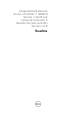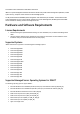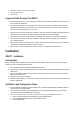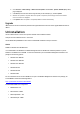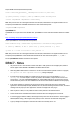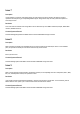Release Notes
ESX/ESXi 4.1 Update 2 Flash, Classic, and HDD
ESXi 5.0 Patch 01 Flash
XenServer 6.0
Supported Web Browsers for iDRAC7
Microsoft Internet Explorer 7.0 for Windows Server 2003 SP2, Windows Server 2008 SP2, Windows XP 32-bit
SP3, and Windows Vista(R) SP2
Microsoft Internet Explorer 8.0 for Windows Server 2003 SP2, Windows Server 2008 SP2, Windows Server
2008 R2 x64, Windows XP 32-bit SP3, Windows 7, and Windows Vista SP2. Internet Explorer 8 requires Java
Runtime Environment (JRE) version 1.6.14 or later
Microsoft Internet Explorer 8.0 (64-bit) for Windows 7 (x86_64), Windows Vista (x86_64) and Windows Server
2008 R2 (x86_64), Windows Server 2008 SP2 (x86_64), Windows Server 2003 SP2 (x86_64)
Microsoft Internet Explorer 9.0 for Windows Server 2008 R2 x64, Windows 7, and Windows Vista(R) SP2
Microsoft Internet Explorer 9.0 (64-bit) for Windows 7 (x86_64), Windows Vista (x86_64), and Windows
Server 2008 R2 (x86_64)
Mozilla Firefox 6.0 and 7.0 on Windows XP 32-bit SP3, Windows Server 2003 SP2, Windows Server 2008 SP2,
Windows Server 2008 x64 R2, Windows Vista SP2, Windows 7
Mozilla Firefox on SLES 10 x64 SP3, SLES 11 x64 SP1, RHEL 5.5, and RHEL 6.0 x64 Native version
Installation
iDRAC7 - Installation
Prerequisites
Before you update iDRAC7 firmware using local RACADM or the Dell Update Package, perform the following procedures.
Otherwise, the firmware update operation may fail.
1.
Install and enable the appropriate IPMI and managed node drivers.
2.
If your system is running a Windows operating system, enable and start the Windows Management Instrumentation
(WMI) service.
3.
If you are using iDRAC7 Enterprise and your system is running SUSE Linux Enterprise Server (version 10) for Intel
EM64T, start the Raw service.
4.
Disconnect and unmount Virtual Media.
5.
If iDRAC7 firmware update is interrupted for any reason, you must wait for at least 30 minutes before you start the
firmware update again.
Installation and Configuration Notes
From the Windows host operating system (managed node), run the Dell Update Package for Windows and follow
the instructions on the update wizard.
From the Linux host operating system (managed node), run the Dell Update Package for Linux from the shell
prompt. Follow the instructions displayed on the console.
From the management station, remotely update the firmware using the iDRAC7 Web interface:
1.
Extract the firmware image self-extracting file to the management station.
2.
Open the iDRAC7 Web interface using a supported Web browser.
3.
Log in as administrator.