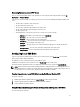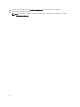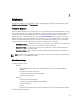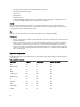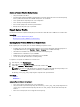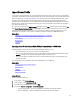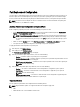Users Guide
Part Replacement Configuration
Use this feature to automatically update a new part to the firmware version or the configuration of the replaced part, or
both. The update occurs automatically when you reboot your system after replacing the part. It is activated through a
license, and can be disabled remotely using Lifecycle Controller-Remote Services, or through the Lifecycle Controller.
NOTE: The feature is licensed. Acquire the license to enable the feature. For more information on acquiring and
using the licenses, see
iDRAC7 User’s Guide
.
Applying Firmware and Configuration to Replaced Parts
Before configuring replaced parts, make sure that the following prerequisites are met:
• Enable Collect System Inventory On Restart, so that Lifecycle Controller automatically invokes Part Firmware
Update and Part Configuration Update when the system is started.
NOTE: If Collect System Inventory On Restart is disabled, the cache of system inventory information may
become stale if new components are added without manually entering Lifecycle Controller after turning
the system on. In the manual mode, you must press the <F10> key after part replacement during a system
restart.
• Make sure that the Disabled option under Part Firmware Update and Part Configuration Update are cleared.
• The replaced card or part must belong to the same family as the previous component.
To apply part firmware and configuration to replaced parts:
1. In the left pane, click Platform Restore.
2. In the right pane, click Part Replacement.
The Part Replacement Configuration page is displayed.
3. From the part firmware update drop-down list, select one of the following:
– Disabled — Firmware update on replaced parts is not performed.
– Allow version upgrade only — Firmware update on replaced parts is performed only if the firmware version
of the new part is earlier than the existing part.
– Match firmware of replaced part — Firmware on the new part is updated to the version of the original part.
NOTE: This is the default setting.
4. From the part configuration update drop-down list, select one of the following:
– Disabled — The feature is disabled and the current configuration is not applied if a part is replaced.
– Apply always — The feature is enabled and the current configuration is applied if a part is replaced.
NOTE: This is the default setting.
– Apply only if firmware match — The feature is enabled and the current configuration is applied only if the
current firmware matches with the firmware of a replaced part.
Supported Devices
You can update the part firmware and configuration for the following devices:
NOTE: Only part firmware updates are supported on SAS cards and power supply units.
• NICs
• PERC and SAS series 7 and 8 and Fibre Channel cards
60