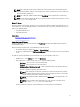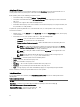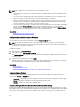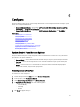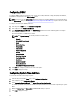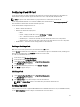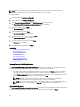Users Guide
Using Proxy FTP Server
Using Lifecycle Controller, you can update the firmware by using ftp.dell.com, or by using an internal FTP server or
service provider’s FTP server, when you are connected to the Internet through a proxy server.
Before updating, make sure the following prerequisites are met:
• The network settings are configured (Settings → Network Settings).
• The updates are downloaded using the Dell Repository Manager, and the repository is created on an internal
FTP server.
• The proxy server supports either HTTP or SOCKS4 protocols.
• Information related to proxy server such as IP address or host name of the proxy server, login credentials, and
the port number are readily available.
To update the system using Dell FTP server or an internal FTP server, or service provider’s FTP server in proxy-
connection environment:
• Dell FTP Server — In the Address box, enter ftp.dell.com, and under the Proxy Settings section, enter the proxy
server information.
• Internal FTP server or service provider’s FTP server — Enter the following details:
– User Name — The user name to access the FTP location.
– Password — The password to access the FTP location.
– Catalog Location or Update package path — Name of the DUP location or sub-directory where the
catalog is stored.
NOTE: If the catalog file is located in the root folder, do not enter the file name in the Catalog
Location or Update package path box. However, if the catalog file is located in a sub-directory,
enter the sub-directory name (for example, subdirectory).
NOTE: If the catalog file or DUP is downloaded from ftp.dell.com, do not copy them into a sub-
directory.
NOTE: Lifecycle Controller allows 256 characters in a path, and does not support special
characters such as :, *, ?, ", <, >, |, #, %, and ^ in folder names.
• Enable Settings — Select this option to enter the following details:
• Server — The server host name of the proxy server.
• Port — The port number of the proxy server.
• User Name — The user name required for authentication on the proxy server.
• Password — The password required for authentication on the proxy server.
• Type — The type of proxy server. HTTP and SOCKS 4 proxy types are supported by Lifecycle Controller.
For more information, contact your system administrator or service provider.
Using Network Share
To use a shared folder over a network, select Network Share (CIFS or NFS) and enter the details provided in the
following table:
Table 3. Network Share Details
For CIFS For NFS
Share Name — Path to the shared folder where the DUPs or repository is located. For example, \
\192.168.20.26\sharename or \\servername\sharename.
Domain and User Name — Type the correct domain and
user name required to log on to the network share. For
NA
32